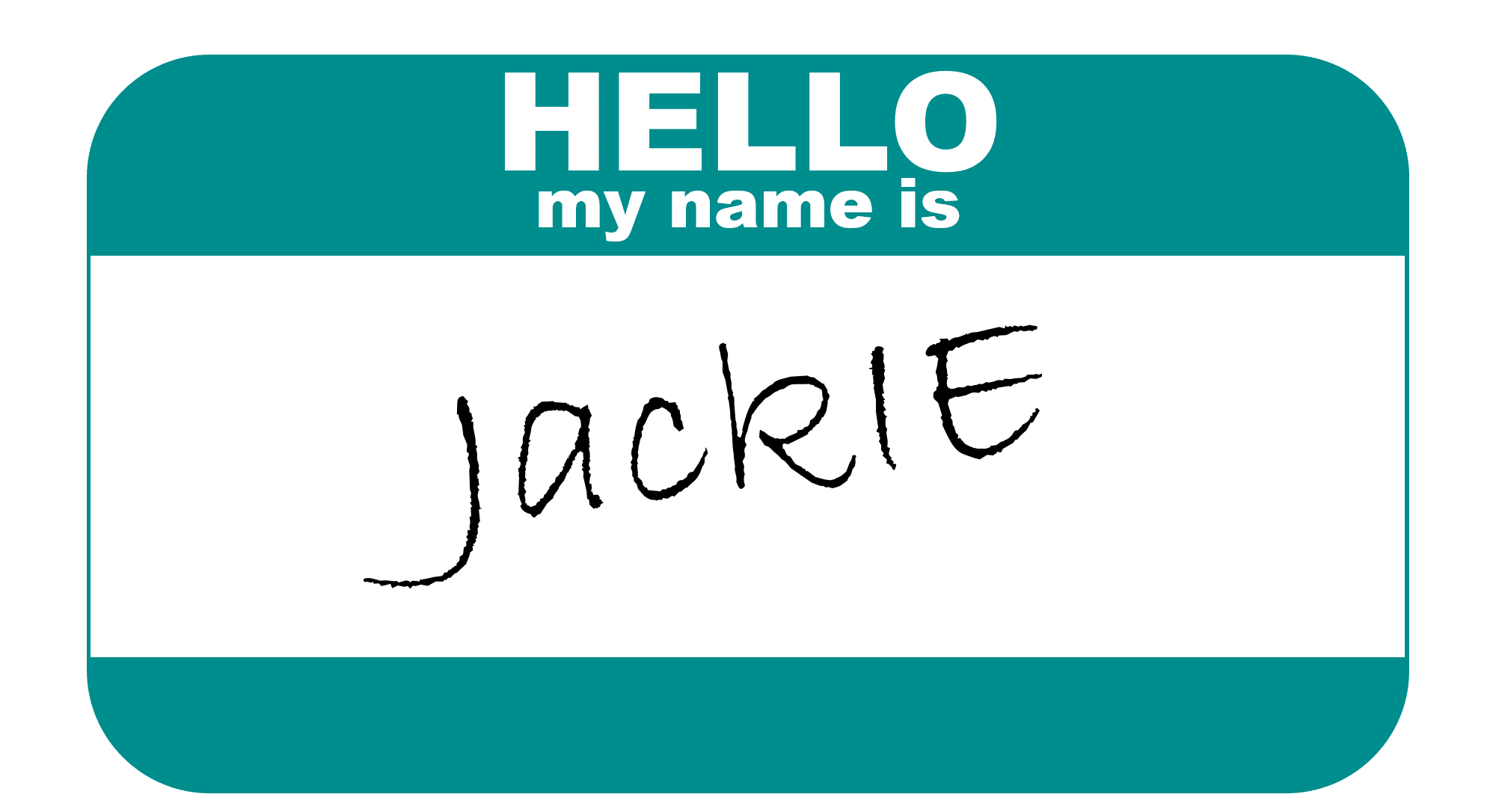Want to get better open rates on your emails? Personalize them – Use your prospect’s name. People love the sound of their own name!
(Anyone who has read the classic ‘How to Win Friends and Influence People‘ will agree.)
This has science to back it up: Marketing Sherpa did a study, and personalized emails were opened and clicked far more often than non-personalized emails. How much more? A 17.36% higher click through rate!
An Attempt to Personalize Gone Wrong
On the flip side: How do you ensure your email is sent to the trash without ever being opened?
Make it obvious that you are sending them an automated email. Use their name – but use it wrong – and you just sent a signal that you’re a spammer.
What do I mean? Writing their name in all lowercase is a sure sign of spam: Dear lara
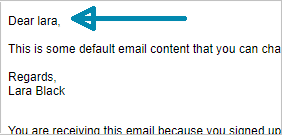
This sort of thing makes it super obvious that you are sending email like a robot.
How does bad data like this get into Pardot?
Unfortunately, this is actually how the prospect’s name is entered in Salesforce and in Pardot, that’s why the email comes out like this!
The most common way this sort of bad data gets into your Pardot instance is directly from the Prospect. As they fill out one of your forms to download a free item from you, they may write their name all in lowercase.
It’s great that you now have their first name and can use it in emails. But while you intend to say “Dear Lara,” it will instead come out “Dear lara.”
The lowercase name is a sure sign the email is automated, and emails which are obviously automated will go straight in the trash without even being read.
Avoid being sent directly to the trash can. Adding a small snippet of HTML in your email templates can improve how your email reads, and improve your open/click rate, too.
How to capitalize names that are all lowercase
You will use the ‘text-transform’ property of CSS to capitalize the first letter of the prospect’s first name as you insert it into your emails.
This is a really friendly bit of HTML.
To start, open up your email in the Email Wizard. Just identify the icon which will let you flip the email over to see the code.
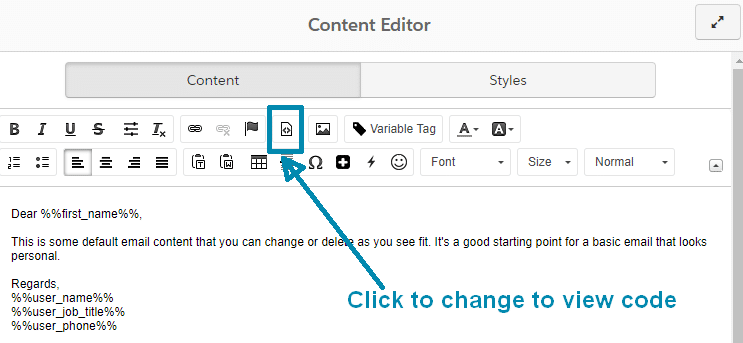
Once you click that, you will see your text area flip over to code. You will see a screen like this:
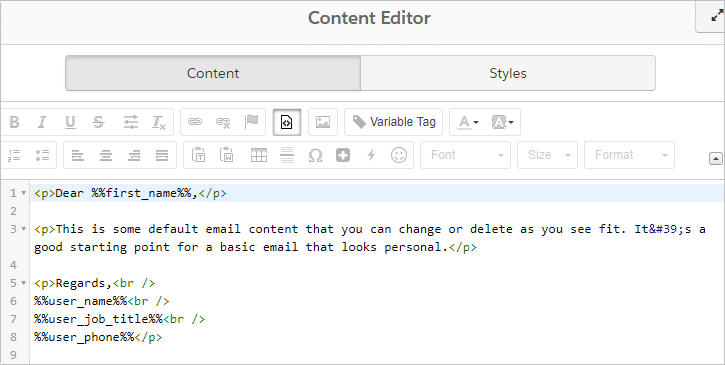
Identify the variable tag for the First Name field – it’s %%first_name%%
You will surround it with a <span> tag, and add a style to contain the text-transform property.
It’s ok if that sounds like gibberish – your leading paragraph will look like this in code (you can copy and paste that to replace your greeting):
<p>Dear <span style="text-transform:capitalize;">%%first_name%%</span>,</p>
In your Pardot window it will look like this:
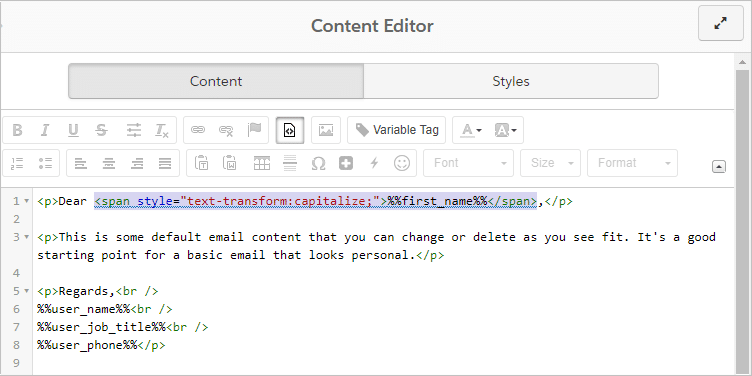
Click that icon again to flip back to the regular view.
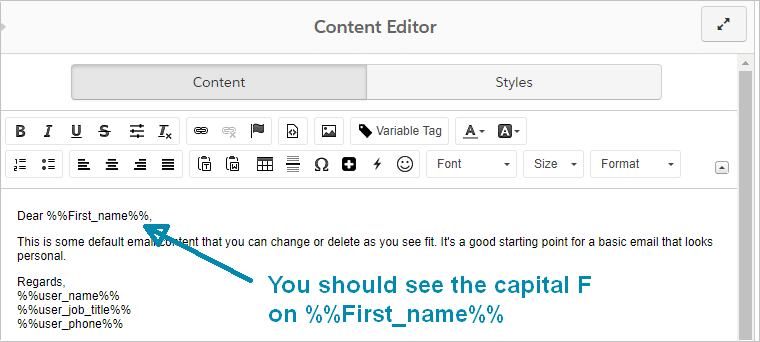
You should see that the F in %%First_name%% is now capitalized.
That’s really it! A very small section of HTML.
And now instead of writing your email greeting like this:
- Dear lara,
It will write your email greeting like this:
- Dear Lara,
Much more personalized, and much more likely to be opened!
Some limitations with text-transform
Text-transform is a neat HTML trick, but be aware it does not ACTUALLY capitalize the first letter – it just looks capitalized. This means that in your Pardot/Salesforce database the person’s name is still lowercase.
Another important thing to know is that this HTML trick to capitalize the first name will only work on names with lowercase letters.
If the name is all lowercase: ‘james’ then it changes the first letter of the word to a capital, like this: “Hi James.” (This is an easy way to personalize the email!)
The good news is that it works on the first letter of each word, so if the prospect’s name has two words written in lowercase: ‘mary ann’ then it comes out: ‘Hi Mary Ann’ just the way you want.
But if their first name is saved in Pardot as ‘JAMES’ (all caps), nothing in your email will change. It will still say: ‘Hi JAMES.’
This is a bit of a letdown – but it makes sense when you remember that this HTML trick is only affecting the first letter of the word – not all the letters of the word. In this case it is capitalizing a letter which is already capitalized… and that means nothing visible happens.
How can you correct that permanently? That’s another post for another day.
If you’re not already subscribed, make sure you sign up for our newsletter to be alerted when I publish that article on how to permanently correct your bad data and bad capitalization.
Need support building your emails in Pardot?
Need some help making your Pardot emails work the way you want? Reach out to our team of Salesforce and Pardot certified consultants at Invado Solutions.
Want to read more information on Pardot emails? Start here: