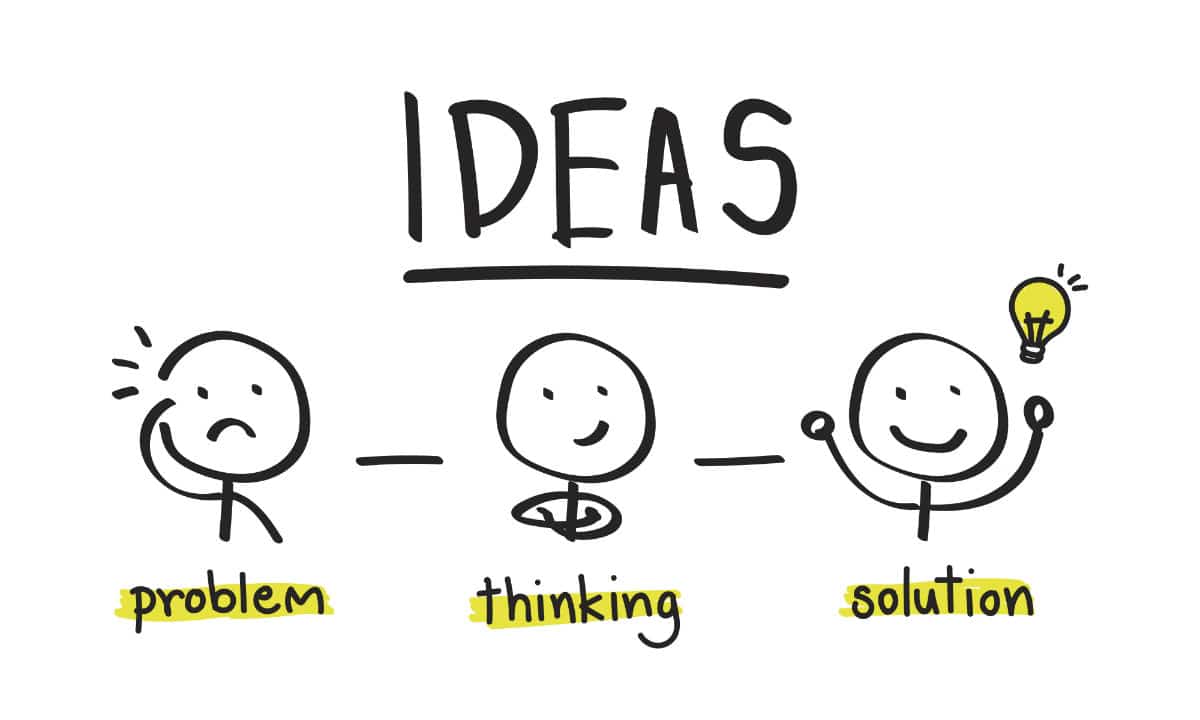If your company has just purchased a fresh Pardot Org and everyone is brand new to the tool, there are some things to watch out for. In my last role, I focused on helping customers get started with Pardot, and in doing this I noticed some common pitfalls that I’d like to cover today.
Technical Pieces
There are three technical items that need to be set up before your Pardot instance will be fully functional: website tracking code, verifying your email sending domain(s), and validating your tracker domain(s). I’ve seen many clients only do some of these or hold off on setting these up when in reality, the sooner you get these three pieces implemented the better.
The website tracking code allows you to track when visitors and prospects are hitting your site – which is a big piece of Pardot’s functionality. Not only are you losing out on tracking capabilities by not having this code on your site, but you’re also missing out on other pieces of Pardot functionality that are dependent on the Pardot tracking code, such as page actions.
Verifying your email sending domain is a critical step you must take before sending out emails through Pardot. I’ve heard horror stories of customers sending emails from an unverified domain. Not only is there a good chance those emails are getting caught in the recipient’s spam folder, but continuing to send emails from an unverified domain can cause your sending IP to become blacklisted which pretty much means you now have to get a new domain to send emails from.
Validating the Pardot tracker domain is another important step in making sure your Pardot instance is fully stood up. Using Pardot’s default tracker domain is not the end of the world, but you’ll see better engagement with your assets if you do set up a customized tracker domain. If your prospects are familiar with your brand, they may be cautious of clicking a link that starts with “go.pardot.com…” versus “go.yourdomain.com…”.
Adding Users
Unlike Salesforce, Pardot does not charge per license, they charge by how many prospects you’re able to store in your database. Because of this, it’s important to get your whole sales team added as Pardot users. New Pardot users may think that, since Pardot is a marketing tool, sales users don’t need to be added. This is incorrect and will cause issues. You’ll want to make sure you get your whole sales team added to Pardot so they’re able to have records assigned to them, as well as other benefits. If you’re a bit skeptical about adding sales users to Pardot knowing they don’t really need to be poking around the tool, don’t worry. Pardot allows you to add users and then not send out the activation email, meaning the user is able to have records assigned to them, but they are not able to log into Pardot.
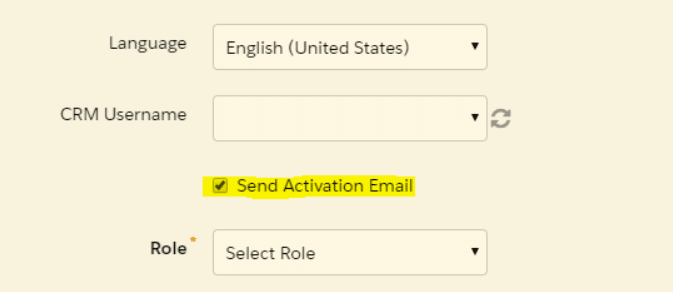
Pardot Sections and Buttons in Salesforce
Another important piece when it comes to setting up your Pardot Org is making sure the correct sections and buttons have been added to your page layouts in Salesforce. These sections host data that can be very valuable to your sales team, such as Pardot scoring, grade and activity history, which lives on the lead and contact records.
In addition to those sections, you can also add Pardot-specific buttons to your page layouts, such as Send to Pardot and Add to List. The former will push a record that doesn’t exist into Pardot and the latter will allow you to add a record in Salesforce to a Pardot list without ever having to log into Pardot. The latter is also great at giving your sales team the ability to drop records into a Pardot nurture straight from the lead/contact record.
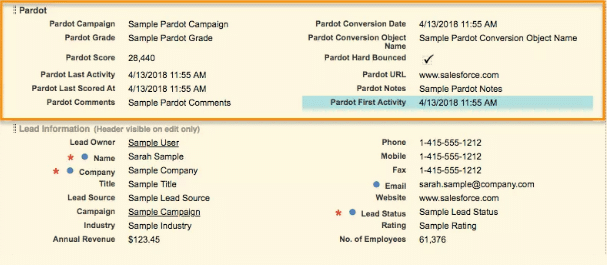
File Uploads
This last one isn’t super obvious, which is why I like to point it out. It’s very important to make sure you aren’t uploading duplicate files to your file library in Pardot. Not only will you run out of space more quickly, but it is a massive headache to clean it up. The main reason being is that, for some reason, Pardot files do not have a ‘Usages’ table like most assets in Pardot. The ‘Usages’ table will tell you everywhere in Pardot that asset is being used. Because of this, if you have two duplicate files in your library and one if being used across multiple emails/landing pages and the other isn’t being used anywhere, you either have to hunt down the assets and compare the file’s URL, or just pick one of the files to delete and hope it was the right one. If it was the right one, great, if it wasn’t then you’re left to update the deleted asset’s URL with the file you chose to maintain.
The best way to go about this is when you get to the upload file screen in an email for example, always make sure to use the highlighted picklist to grab the file you want. If the file is not in the picklist you can then navigate to the ‘Upload’ tab to upload the file to your email and library.
I hope you’re able to find these Pardot tips beneficial. If you have any questions about getting started with your Pardot instance, let the Pardot consultants at Invado Solutions help!