Understand the Salesforce access requirements for Pardot Lightning
As a Pardot administrator, you already have access to a powerful standalone marketing automation tool. The Pardot Lightning App provides even greater value – enabling marketers to tap the functionality of Pardot inside Salesforce for enhanced insights that can improve marketing ROI.
The problem is, many Pardot Admins often have little to no access to their Salesforce org, which means they are missing out on a host of valuable opportunities. Data used for the segmentation, creation and maintenance of campaigns, and the enhanced reporting that is available with Connected Campaigns requires access to some configuration permissions that may have previously only been granted to your Salesforce System Administrator. When these permissions are enabled for the Pardot Admin, they will be able to:
● Deliver enhanced marketing ROI that is only available in Salesforce
● Manage fields that sync with Pardot
● Analyze data to refine marketing efforts
● Resolve sync errors
● Manage campaigns and campaign member types
In this post, I’ll address Salesforce access for Pardot Administrators. Future posts will include tips and tricks for setting up Pardot Lightning, Salesforce configuration tips to assist with resolving sync errors, configuration and reporting on Campaign Influence, and creating the new Engagement Reports in Salesforce.
Permissions and Access
Below are the permissions you’ll need to get started. Take a crack at it yourself or forward it to your Salesforce admin if you like. Note: You will need someone with the System Administrator profile to help set this up.
For Legacy Pardot instances using the V1 connector, it is possible that the Salesforce User record that you are assigned is also the Connector User. If the profile assigned to that user has any profile other than the standard System Administrator profile, make sure that the profile includes View All and Modify All permissions for all objects that sync with Pardot (including Lead, Contacts, Account and Opportunity objects, as well as custom objects for those with the option for custom objects in Pardot). And, if you also have the Customize Application, Manage Report types and Profiles permissions, you can skip the rest of this article and go have a cup of coffee.
In instances where your user record in Salesforce is “Not the Connector User”, or, you have no user record in Salesforce at all, you will want at the very least the ability to view all the data in Salesforce that syncs with Pardot. And, if your company will allow it, the ability to Modify all of that data.
How to Set Up Data Permissions
There are a couple of ways to assign the permission for View All and Modify All in Salesforce. The View All Data and Modify All Data checkboxes are found in the System Permissions section of the Profile details page. To find these settings for your user, click on your username in classic or on the icon for your user in Lightning and select Settings. Choose Advanced User Details from the left-hand panel. Click on the link for your Profile, and enter View All and/or Modify All Data in the search box. Or scroll down to the System Permissions Section and find Modify All Data and View All Data.
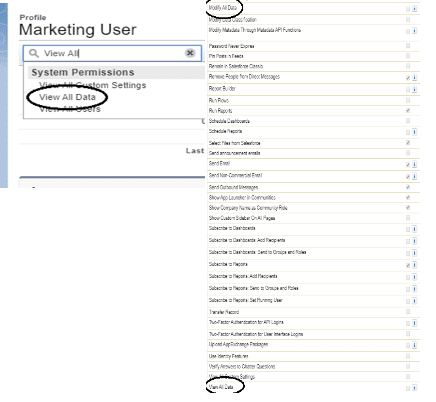
Checking these boxes means that users with that profile will be able to see and edit all data across all objects in your Salesforce instance. These permissions override the sharing settings for each object.
A more granular way to allow View All and Modify All for Pardot is at the object level. Go to Setup>Profiles>Object Settings>Contacts (and then repeat this process for Leads, Accounts, and Opportunities).
This screen shot shows the Object Permissions for a System Administrator. You will see that this profile gives all privileges to the users with this profile.
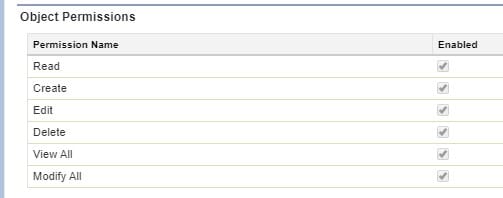
If your Pardot users are assigned a custom Profile, you can edit the permissions to include View All for each object. However, Salesforce does not allow editing of any Standard Profile to include View All or Modify All. If your user has one of the standard profiles, you will need to create a Permission Set and check the box for View All on the objects that are synced with Pardot. It’s important to note that when you check the box for View All, the box for Read is automatically selected. When you check the box for Modify All, the box for View All is automatically selected.
If your System Admin is busy, and clearing sync errors is low on their list of priorities, having the Modify All permission on Leads and Contacts will allow you to resolve all prospect sync errors yourself.
Ideal Configuration Settings
If you are a Pardot Admin who is responsible for creating fields in Pardot, it is useful to also create those fields in Salesforce. In order to create new fields, you will need the System Permission called Customize Application and the Modify All Data permission on the objects you need to access.
The following configuration settings will allow you to access the insightful ROI reporting that is now available in Salesforce.
● CRM User, Sales User, or Service User Permission Set License
*** Users need one of these Permission Set Licenses to use the Pardot Lightning App, view Campaign Influence, and have access to B2BMA
● Manage Custom Report Types
***If your org is new, or you have a legacy Pardot instance and have turned on Connected Campaigns, you will need this permission to create the new custom Engagement Report Types
● Manage Profiles and Permission Sets & Assign Permission Sets
***If you are responsible for setting up Campaign Influence, you will need these permissions so that you can give access to users
Invado Insight
Permission Set Licenses incrementally entitle users to access features that are not included in their user license and additional Permission Set licenses may involve an additional charge. Because of this, it is critical to keep track of Permission Set Licenses. Unlike Permission Sets in Salesforce, there is no “Manage Users” button for Permission Set Licenses, so seeing who is assigned those permissions is not as clear. We recommend creating a blank Permission Set with the same name as the Permission Set License and assigning it to each user with a PSL, that way you can easily monitor who is using which Permission Set License.
Stay Tuned
Using Pardot Lightning within Salesforce is a powerful tool, and Pardot Admins who develop skills to become more proficient working within the Salesforce interface will no doubt increase their value.
Consider completing this Trailmix – CRM skills for Pardot Users – to help you on your journey. In our next blog post, I’ll explore tips and tricks for setting up Pardot Lightning, Campaign Influence, and Engagement Reports in Salesforce. Stay tuned.
Ann Beattie is a Salesforce Marketing Architect for Invado Solutions.


