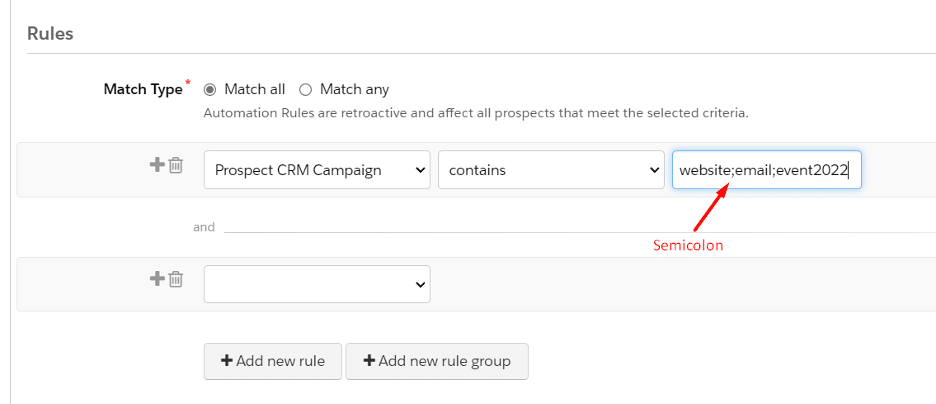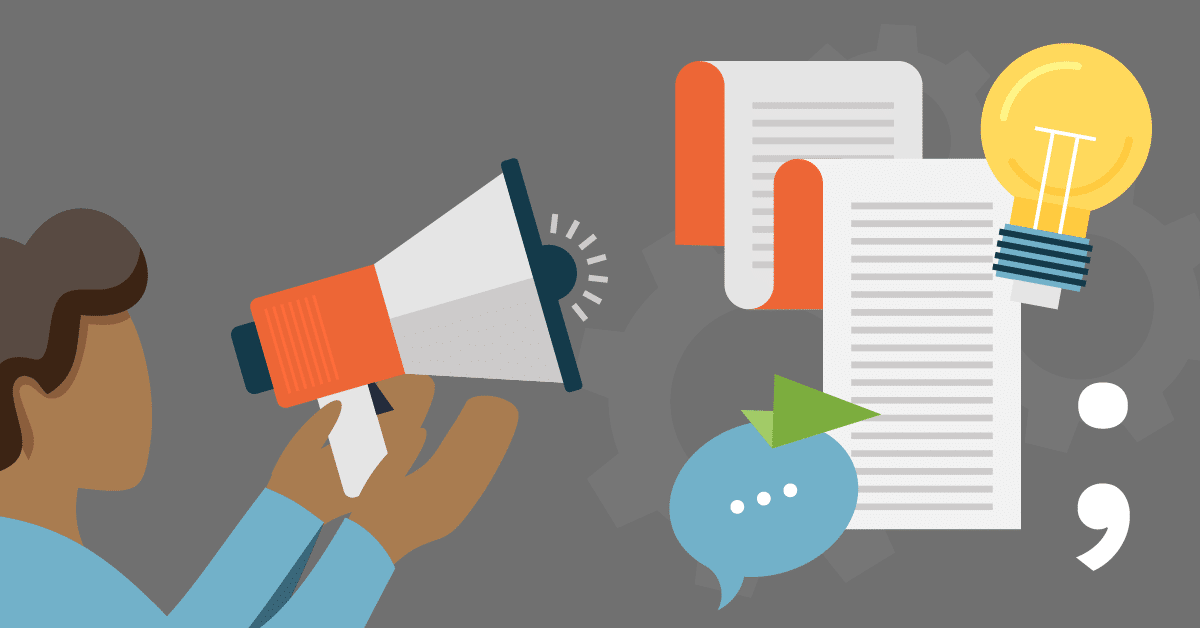3 Helpful Pardot Tips and Tricks You Should Know
1. Targeting specific days through “days ago less than” & “days ago greater than” filters
Have you ever needed to trigger a communication based on specific days from Account Engagement? (remember, this is the new name for Pardot) A good example of this would be a “renewal” program in which contacts need to be emailed based upon their renewal date.
By using Automation Rules you can define the specific days before or after the renewal date to trigger the email. In the below example we are using the “Prospect time” field, but it can be any standard or custom date field.
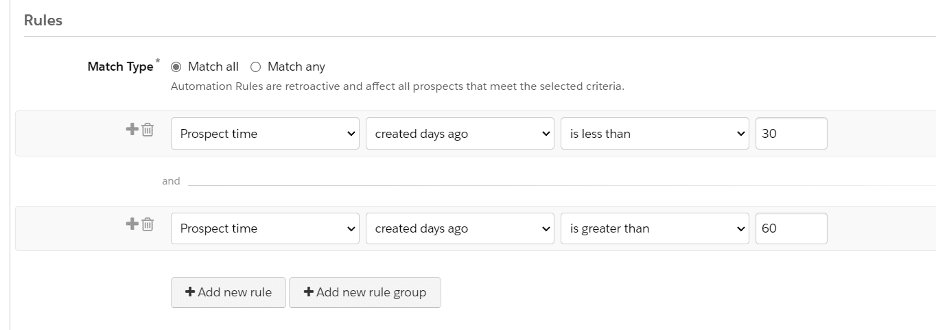
This method can be applied to individual emails, such as those that are not part of an Engagement Program and gives a lot of flexibility and makes it easier to just set up and configure an Automation Rule rather than having to configure a full Engagement Program to send a specific communication.
2. It’s better to utilize larger, more broad lists and cross referencing them than creating many smaller dynamic lists with many filters
Correct Data Management is one of the most important aspects of a proper Marketing Cloud Account Management implementation, and part of that is utilizing the client’s data in the most efficient way possible. Many times, customers, or even implementation partners, create a myriad of different Lists to segment the data, which would only cause a lot of issues in the long run: difficulty of maintenance, lack of organization, unnecessary utilization of resources, not to mention technical debt.
We recommend utilizing a more centralized approach to Lists, by utilizing a main list (usually called a “Parent” list) and then use the existing data there as the main source. Create other Lists if it’s really necessary for tracking purposes but try to reference the data in the parent list as much as possible. Engagement Programs can utilize this parent list and filter prospects out using a Rule. This way, only those prospects meant to will enter the program.
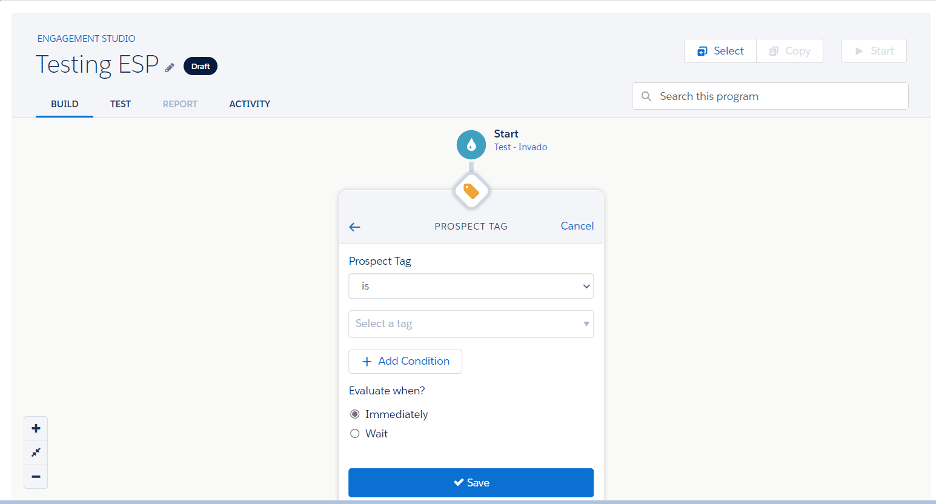
Engagement Program showing a Rule at the beginning of the flow to filter prospects out based on the “Prospect Tag” field.
3. Using semicolons in a rule works as an “OR” conditional within that same rule
If you are used to creating Automation Rules, you know that sometimes it can be a bit cumbersome to add additional conditions and use AND/OR operators when comparing them, right? You have to add a new rule and then make sure to switch between Match All/Match Any to effectively configure them.
Well, one thing that we discovered is that you can use semicolons within Automation Rules to add criteria within the same rule, so you don’t have to create a new rule or line for each criterion. This applies only to the “contains” type of operator/validation, in fields that allow the use of it.