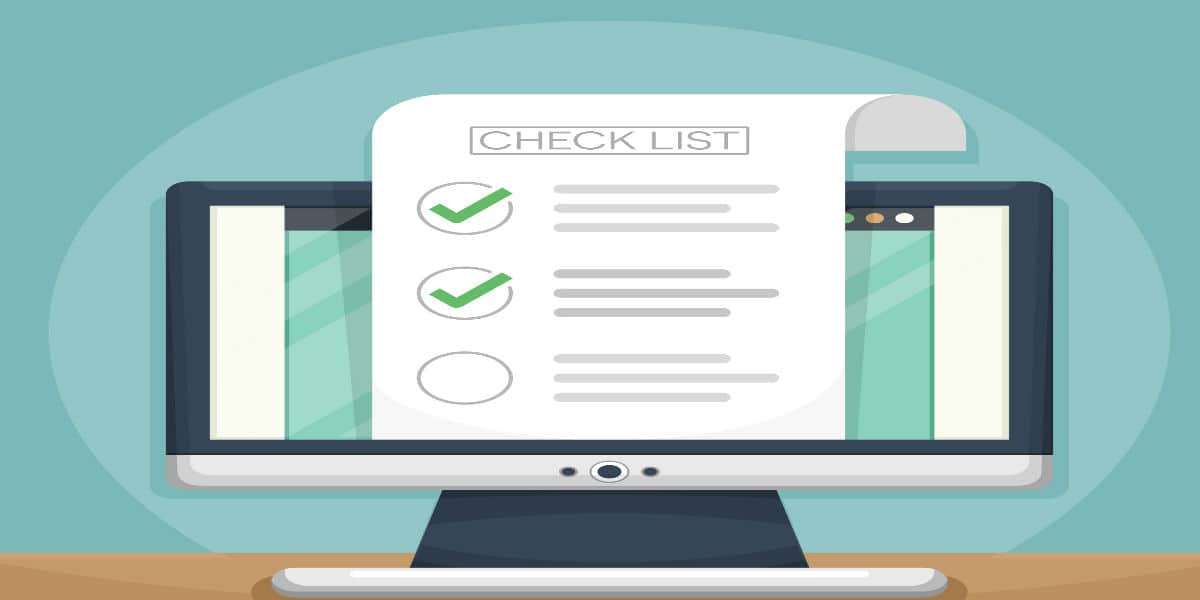Pardot recently rolled out a couple new features for the nurturing tool, Engagement Studio. First they introduced scheduled emails in Engagement Studio. Now we have enhanced testing on your nurturing flows.
This new testing feature is a game changer. You can now specify a start date on your tests, see a summary on what dates your emails will go out, and even see how long an engagement program will take.
Enhanced testing options
To try out these new testing features, navigate to an Engagement program you are building, and click the Testing tab.
The first window will prompt you to select the start date of your test.
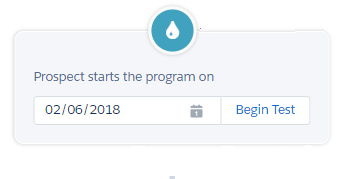
Click the blue link in the window to Begin Test and the orange goo will begin flowing.
When your orange goo reaches a decision node, such as a Trigger detecting email link clicks, you will see a decision window.
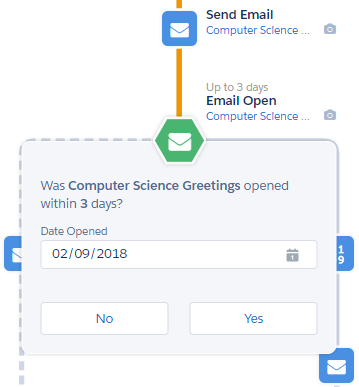
Select if your prospect opened the email during the wait period, and the orange goo will continue to flow.
At the End node you will see the summary of how many days your program will take to complete.
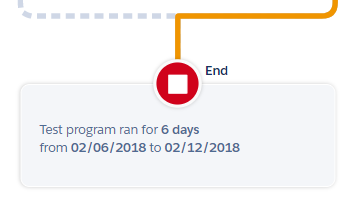
Another great feature of this testing is the summary to the right of the Engagement Studio on your screen.
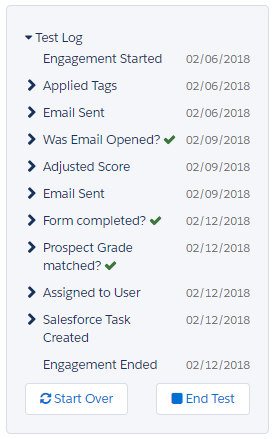
The test log has been enhanced. It now shows the dates a prospect would move through the various nodes in your program.
Quick note – The tests do not take into account if your Engagement Studio program is set to run only Monday – Friday during business hours. The tests always depict the program running on a 24 hour clock, which means your test may show your program running faster than it would in real life.
Even more detailed testing
Test out custom scenarios by changing what dates a test prospect ‘clicks’ a link or ‘opens’ an email in the Trigger nodes.
Start the test. When the orange goo reaches a Trigger node (such as ’email open’) click the ‘date opened’ row to expose the calendar. Select the date to test.
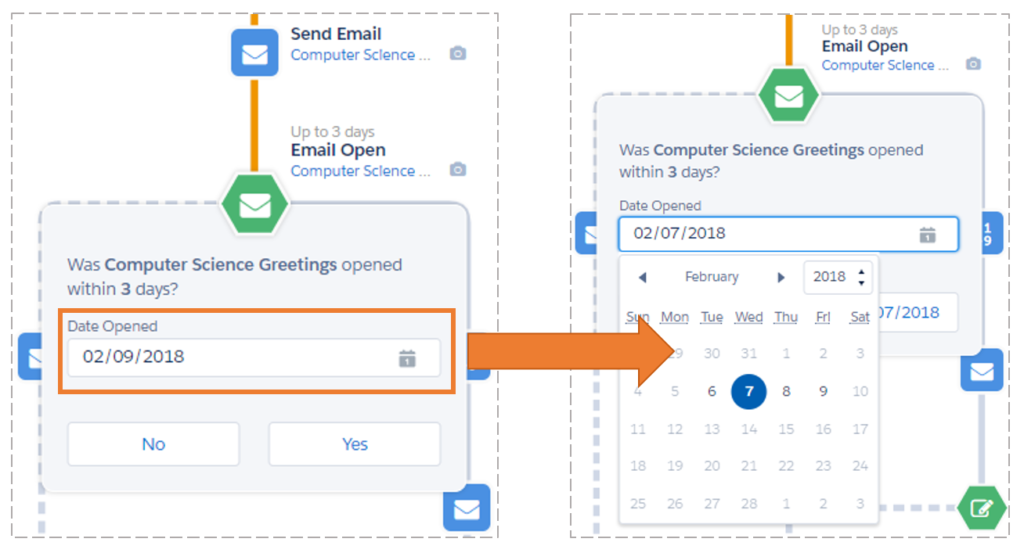
The new ‘click’ or ‘open’ dates will be reflected in the testing summary, and you can calculate how your prospects might move through your Engagement Studio program.
This testing feature allows you to test multiple email sending scenarios. You can use it to estimate email delivery dates depending on when prospects might open or click your emails.
Need help designing a nurturing program? Let us help you develop a nurturing program to keep your prospects engaged.