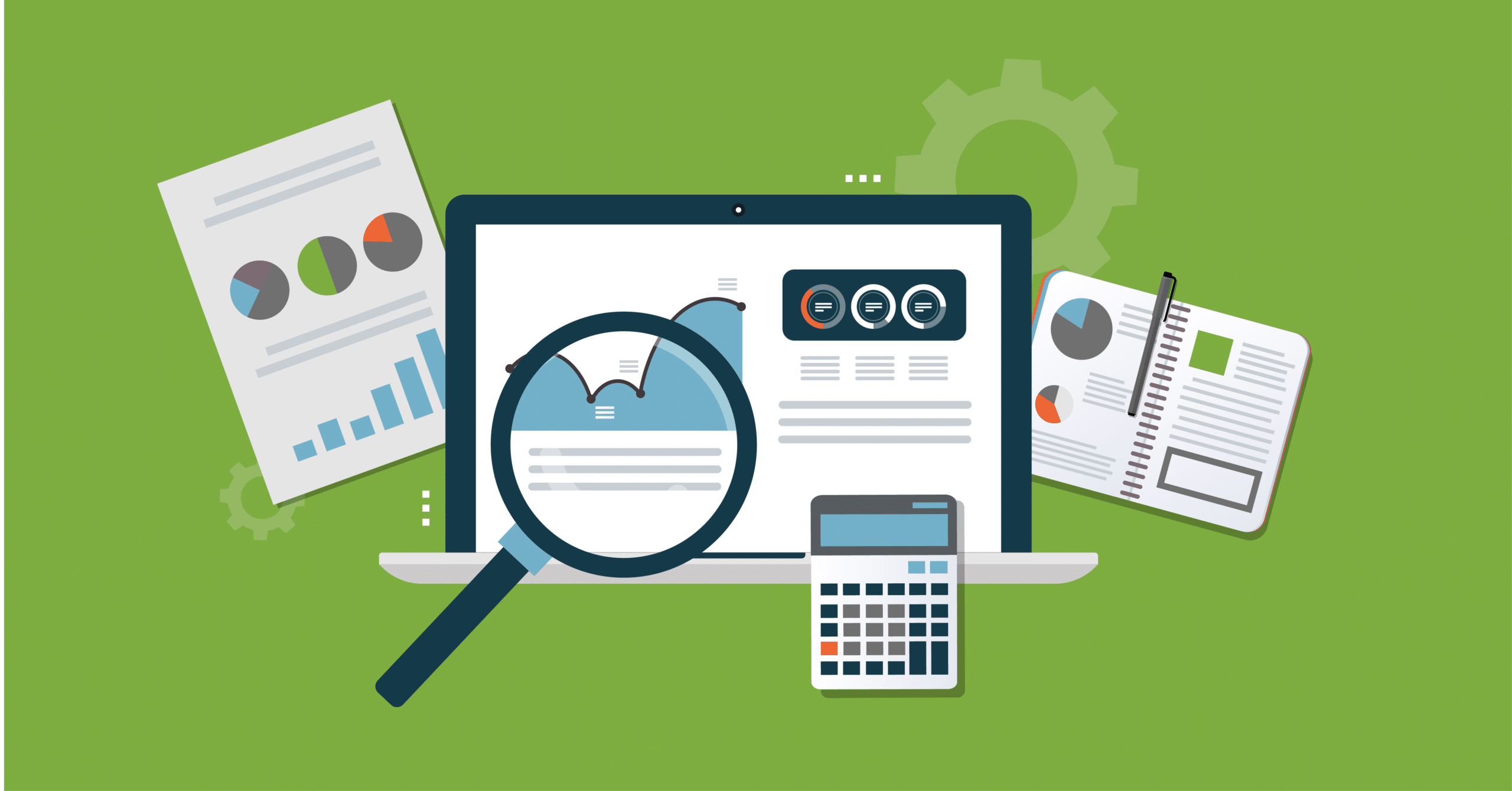Pardot’s Customizable Campaign Influence is a game changer for marketers looking to understand how marketing automation initiatives drive revenue and impact pipeline. Pardot campaign influence leverages Salesforce campaigns for advanced ROI reporting. If you’re not familiar with Pardot Campaign Influence Reporting, check out our blog post on the topic.
The great thing about Pardot’s Campaign Influence is that you can view the data through different attribution models: First Touch, Last Touch, Even Touch and the Salesforce Model (Primary Campaign Source). This is kind of like using different Instagram filters on the same picture.
When you start using this reporting – especially when you share it with external teams it is important to understand how it is calculated and whether there are any inaccuracies in the data impacting certain models.
Once Pardot Campaign Influence reporting is turned on – I always recommend marketers review the data thoroughly to ensure they have a solid understanding of how campaign attribution is calculated and to determine whether there are data issues impacting the reporting. In a follow-up blog post, I will share how to create a report in Salesforce that you can use to do a thorough review of your campaign attribution data.
In this post, I will share how campaign member records are used in each of the different attribution models and outline some common scenarios that can impact the accuracy of the Pardot reporting (side note: each attribution model is impacted differently).
What is the Campaign Member Object?
Campaign Member records associate Leads, Contacts and Accounts (starting in the summer of 2021) with a campaign.
They represent significant marketing automation touchpoints that take place in a customer’s lifecycle. One Lead or Contact can (and should) have membership in several campaigns as they move down the funnel. When Leads are converted to Contacts – all the associated Campaign Member records make the move too.
Understanding Key Fields on Campaign Member Records
It is important to understand how date fields on campaign member records are used in each of Pardot’s different Campaign Influence models. One challenge it took me forever to figure out – Salesforce reports and actual Campaign Member records have different names for the same date fields. Huge lightbulb moment!
The grid below outlines the different names for the fields and the Pardot Customizable Campaign Influence Model(s) associated with each.
| Fields on Campaign Member Records | Fields in Salesforce Reports | Leveraged in Campaign Influence |
| Last Modified Date | Member Status Update Date | Last-Touch |
| Created Date | Member First Associated Date | Primary Campaign Source
First-Touch Even-Touch |
| First Responded Date | Member First Responded Date | Not used in campaign attribution |
If you are looking at a Campaign Member record – you can see the Created Date and Last Modified Date fields.
The First Responded Date field does not appear on the Campaign Member page layout (although it is available in Salesforce reports). While it is not used in Pardot Campaign Influence reporting – it absolutely has value and can easily be added to your page layouts (ask your Salesforce Admin for help).
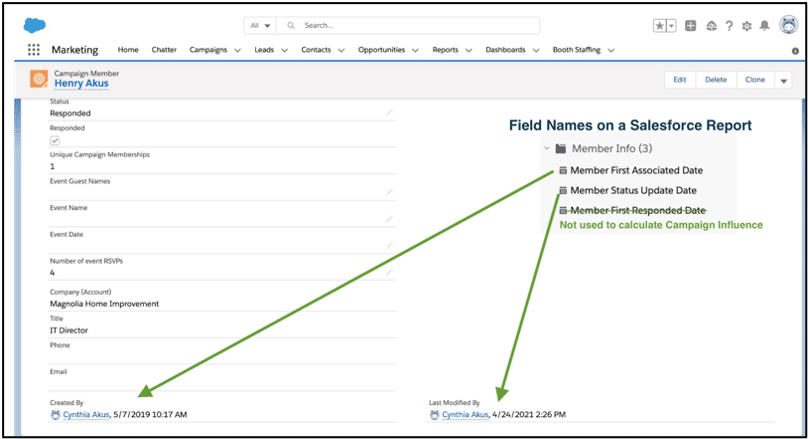
Another source of confusion can be looking at a Lead or Contact’s Campaign History related list. The Start Date field is for the Campaign – it is not the Member First Associated Date.
You can ask your Salesforce Admin to add the Member First Associated Date to your related lists and add/remove other fields to suit your needs.
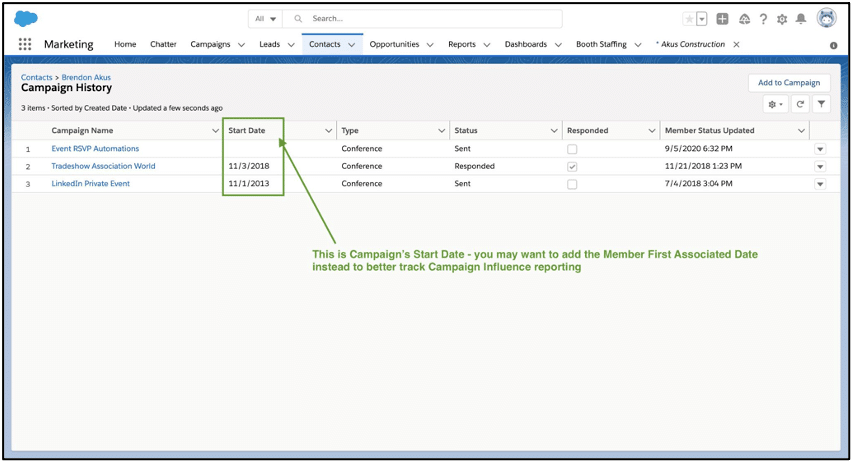
So let’s do a walkthrough of each Pardot Customizable Campaign Influence model and the Campaign Member fields being used. For the sake of keeping things simple we will be looking at Primary Contact only (so there is a one-to-one relationship between Opportunities and Contacts). In addition, there are no model association settings or timeframe restrictions.
Here is what the Opportunity dates look like:
- Opportunity was opened on February 1, 2020
- Opportunity was closed on May 2, 2021
I created a mock campaign history for the primary contact that includes membership in eight campaigns. Let’s see how the Campaign Member object is used in each of the Campaign Influence models. Remember – the campaign history is the same in the screenshots below the attribution model is what changes.
Primary Campaign Source (also known as the Salesforce Model)
Field Used: Created Date on Campaign Member records and First Associated Date on Salesforce reports
The Primary Campaign Source model comes with Sales Cloud – you don’t need Pardot to gain access to this model.
The model assigns 100% influence to the last Pardot Campaign a Contact was a member of before the Opportunity was opened (or created). It highlights the marketing automation initiative that ultimately helped bring a deal to the table.
Campaign History for Primary Contact (sorted descending by Member First Associated Date)
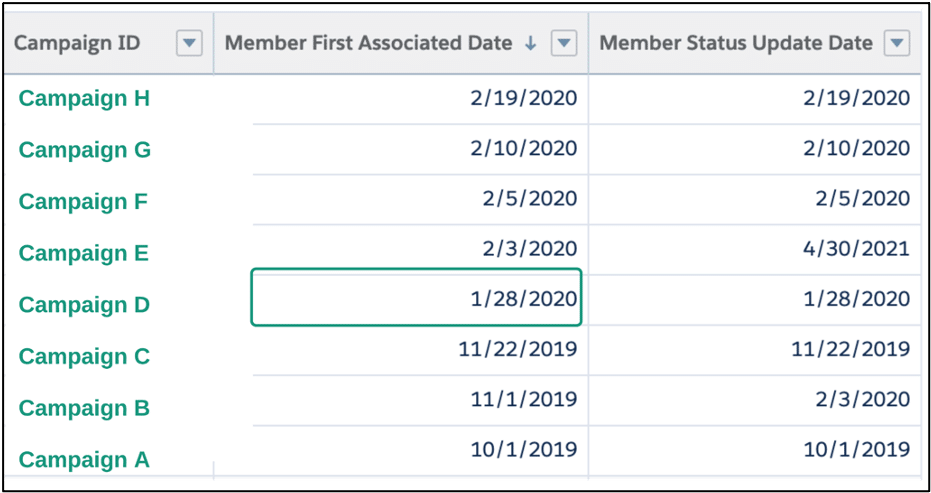
Campaign Influence Winner: Campaign D gets 100 percent influence for this model (remember Opportunity was opened on 2/1/2020).
First-Touch Model
Field Used: Created Date on Campaign Member records and First Associated Date on Salesforce reports.
First-Touch Model comes with Pardot and it assigns 100% of influence and revenue earned to the first Pardot campaign a prospect touches. It is pivotal in showing which marketing automation initiatives are generating net new prospects who convert and add to your pipeline.
Campaign History for Primary Contact (sorted descending by Member First Associated Date)
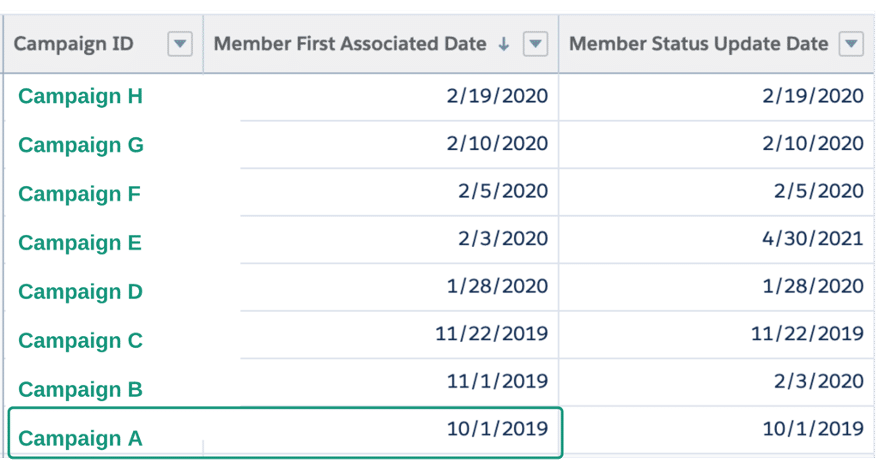
Campaign Influence Winner: Campaign A gets 100 percent influence for this model.
Last-Touch Influence Model
Field Used: Last Modified Date on Campaign Member records and Member Status Updated Date on Salesforce reports.
The Last-Touch Influence model comes with Pardot and assigns 100% of influence and revenue earned to the last Pardot campaign a contact is a member of before an opportunity is closed. It identifies the final touchpoint that successfully played a role in moving the deal through the proposal and negotiation stages.
Campaign History for Primary Contact (sorted descending by Member First Associated Date)
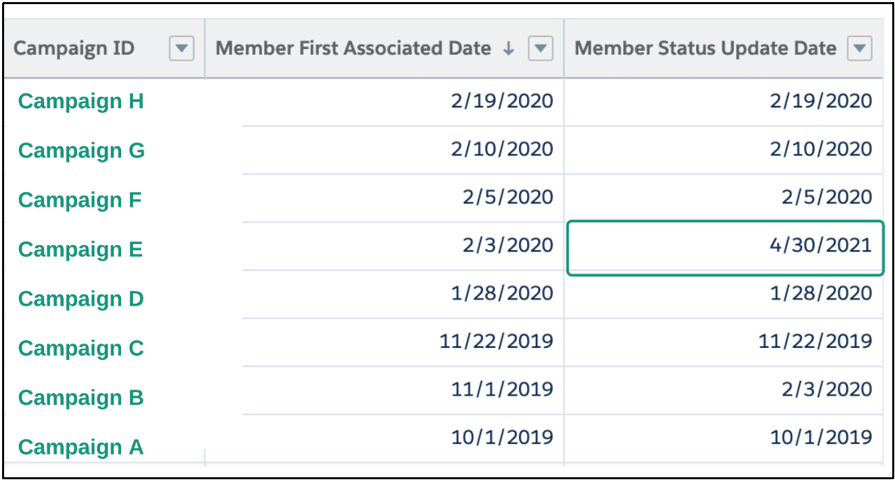
Campaign Influence Winner: Campaign E gets 100 percent influence for this model (remember Opportunity closed on 5/2/2021).
Even-Distribution
Field Used: Created Date on Campaign Member records and First Associated Date on Salesforce reports
As a marketer, you know it takes lots of heavy-lifting and nurturing to get prospects to the stage where they are deemed sales accepted and that is why I am a big fan of this model.
The Even-Touch Influence model comes with Pardot and assigns an equal percentage of influence and revenue earned to every marketing automation campaign a prospect is a member of.
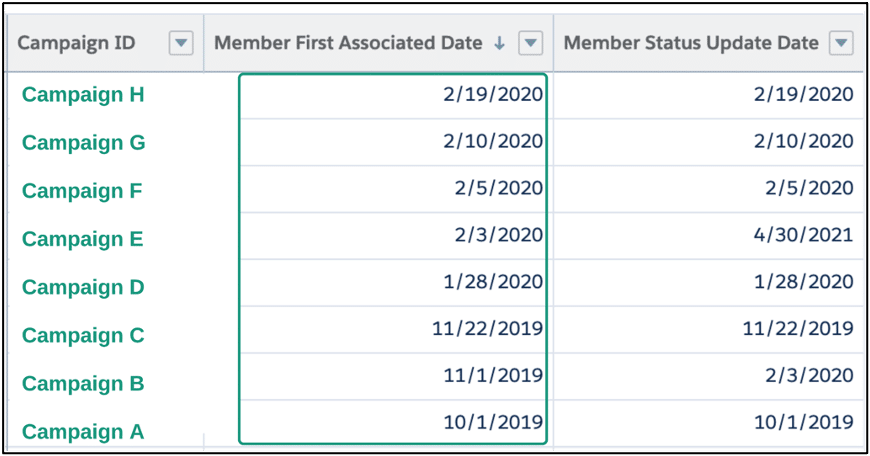
Campaign Influence Winners: Campaigns A, B, C, D, E, F, G, H each get 12.5 percent influence in this model (number of campaigns divided by 100).
Common Scenarios that Impact Campaign Member Records
There can easily be unintended consequences during data clean up projects that involve Campaign Member records. Whether you are doing campaign consolidation or overall data housekeeping in Salesforce – be sure you fully understand how existing campaign member records will be impacted.
Created Date (aka First Associated Date on Salesforce reports)
This field is locked in whenever a Campaign Member record is created. Here are some common scenarios you may not be thinking about that can impact this field’s reporting.
- Merging Pardot Campaigns. Example: You have been tracking webinars in monthly campaigns and decide to move to a quarterly campaign. Changing historical campaigns will mean creating new campaign member records – it is wiser to make forward facing changes.
- Waiting to Create Campaign Members. Not including Campaign Member record creation as part of your marketing process is risky especially when Pardot makes it seamless. However, sometimes you get a webinar attendee list from a partner two months after the event. Depending on the length of your sales cycle – multiple Campaign Influence Models could be impacted. Be sure to run a report of all webinar attendees with Opportunities to understand which models will be impacted (pay special attention to your default model as it is what your users see on records).
- Campaign Member Sync: If you leverage it, you can use automations in Pardot to add Campaign Members records retroactively when a prospect becomes a Lead. This is a great way to see all the touch points that took place in Pardot. Just know that the Create Date for all the Campaign Member records will be when the prospect first synced to Salesforce. This can impact your First-Touch and Primary Campaign Source models.
Last Modified Date (aka Member Status Updated Date on Salesforce Reports)
This field updates anytime data on the record changes. Here are some common scenarios that can impact this field’s reporting.
- Updating Custom Fields. Custom fields are a great way to track data related to a Lead/Contact’s participation in a marketing initiative (especially events). Just be aware that anytime you update those fields – it causes the Last Modified Date to change.
- Changing a Member’s Status. If a campaign member record has a status of Registered and that changes to Attended – the Last Modified Date changes too.
- Consolidating Pardot Campaign Member Statuses in your Org. This happens a lot during data clean up. You see multiple values for the same status (example: No Show, Absent, Did not Attend, Never Attended, etc.) and decide to update all Campaign Member records to No Show (and make the other values inactive). This will cause Last Modified Date to update on impacted records.
So, what doesn’t cause the Last Modified Date on a member record to change –
- Updating a Pardot campaign’s name
- Reparenting a campaign (and/or moving it with your campaign hierarchy)
- Changing which campaign member statuses are being tracked as Responded
Final Words of Wisdom
Strategically think through the types of Pardot campaigns you want to see alongside Opportunities in your Customizable Influence Reporting. Remember, not all campaigns need campaign members. You can report email opens, form views and landing page clicks on Campaign records without campaign member records.
Ask yourself – what types of actions and which levels of engagement constitute becoming a Pardot campaign member? The answer may vary campaign to campaign – just be consistent.
Hope this post brought a little clarity. Would love to hear what types of situations have impacted your Customizable Campaign Influence reporting. Reach out to our Pardot consultants for help in setting up Pardot and Pardot support and tips.