One of the six data subject rights that are part of GDPR is the Right to be Forgotten. This means that any person could ask you to remove their information from your database. How do you comply with that request in Pardot?
It’s not really obvious, but when you click ‘delete’ on a Pardot prospect record, that does not delete the record. It actually sends the record to the Pardot recycle bin.
Find it under Admin > Recycle Bin. From there, select Prospects.
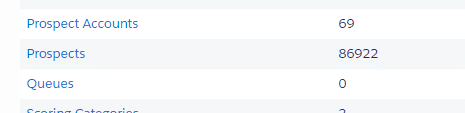
You might find that you have more records in the recycle bin than you expected.
Along with a Permanent Delete feature, Pardot has another important feature: not processing records which are in the recycle bin. This feature allows you to reply with requests to not process someone’s data.
What’s the point of the Pardot Recycle Bin?
Pardot customers have heard for a long time that prospects sent to the recycle bin are not gone forever – they can be restored from the recycle bin.
This is still generally true – any prospect records that remain in the recycle bin can be restored. (But if a prospect record is permanently deleted, it is no longer in the recycle bin, so it can never be restored.)
Historically, the biggest benefit to the recycle bin is that prospect records in the recycle bin do not count against your mailable prospect count.
It is fairly common for Pardot customers who are hitting the upper limit of their database size tier to send cold leads to the recycle bin, so they are not paying more to warehouse prospects who do not look like they will turn into a sale.
Prospects in the recycle bin still retain their history – all the emails they were sent, all the forms they filled out, and all the points they accumulated remain. Even their List memberships remain in place (if they are restored from the recycle bin they will re-join the list automatically).
But active Automations or Dynamic Lists cannot match records in the recycle bin, and you are not able to send email to prospects while they are there.
Still, prospects who ‘come back to life’ can be restored from the recycle bin by an admin:
- By import.
- Manually.
- Certain actions in Salesforce.
And Prospects can remove themselves from the recycle bin by performing specific actions:
- Submitting out a Pardot form or web form linked to a Pardot form handler.
- Clicking a link in a Pardot email you previously sent them.
These activities show intent, so they remove the prospect from the recycle bin automatically.
Recycle Bin as part of GDPR
When Pardot made enhancements as part of GDPR, one of the things they changed was how prospects are tracked.
Previously, if a prospect was in the recycle bin but still had an active browser cookie, any visit to one of your tracked web pages would remove the prospect from the recycle bin. This fell under the ‘shows intent’ category, along with form fills and clicks on tracked email links.
As of a couple years ago a change was made to this function: when a prospect is in the recycle bin, they are no longer tracked.
This means if you send someone to the recycle bin, Pardot stops tracking their activities across your site (the pages they view). Any visits to your tracked pages do not register, and do not pull the prospect record out of the recycle bin.
This allows you to fulfill any GDPR request to stop processing data.
If a prospect contacts your company and asks that you stop processing their data, you can comply with that request (for your Pardot instance) by sending them to the recycle bin.
Note that putting a prospect in the Pardot Recycle bin does not affect Salesforce or any other connected systems.
Introducing Permanent Delete in Pardot
The Permanent Delete feature is available from inside the recycle bin.
Use this feature with caution – it is permanent and cannot be undone.
Any activities the prospect had will be gone – any form fills, web page visits, emails sent and clicked, any tracking cookies associated with your prospects… all gone.
This will also cause your reports and metrics to change. For example: if you delete a prospect who clicked an email… that email’s report now has one fewer clicks on it. Any Engagement Studio they went through will no longer reflect their activity, any form they completed will reflect one fewer form submission, etc.
Like I said, Permanent Delete means permanent!
To use it, go to your recycle bin and select one (or more) of the checkboxes next to a prospect. Then you choose ‘Permanently Delete’ from the dropdown box at the bottom of the prospect table.
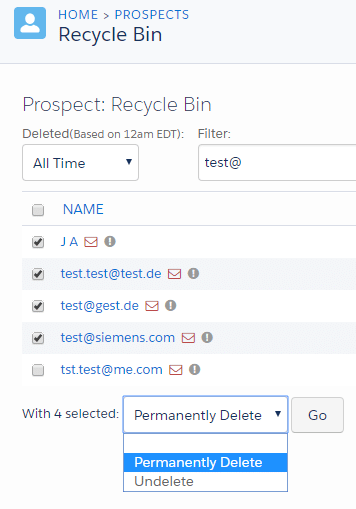
Click Go to start the process.
You will see a pop-up message asking if you are sure, because this change can affect your reports and metrics.
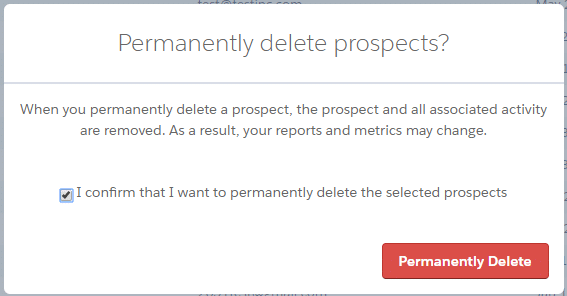
Click the red button to continue.
You will see a confirmation message across the top of your screen.

And then in a few minutes you will receive the email confirmation that the records are deleted.
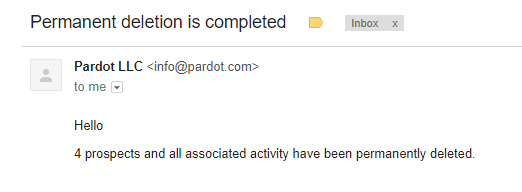
It’s not the prettiest email I have ever seen, but it’s effective.
When this email arrives, the prospect is truly gone.
Changes to Reports as Part of Permanent Delete
We mentioned it before, but permanently deleting a record has impacts on your reports and metrics.
If you permanently delete a prospect, any forms the prospect completed, any emails they were sent, any emails the clicked … all of that activity is removed from your reports.
Same for any web page visits, any automation rules who matched them, any profile grades… any of your Pardot assets – once you delete a record, all their activity is removed from Pardot.
How to Permanently Delete a Prospect in Pardot
Permanent Delete from Pardot is a multi-step process.
- Send them to the recycle bin.
- Go to the recycle bin, and check the box next to their name.
- Choose ‘Permanent Delete’ from the dropdown box, and click go.
- In a few minutes you’ll get an email that your permanent deletion is done.
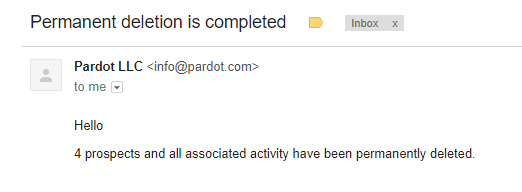
Generally I recommend using this new feature with caution – there’s no real need to delete records unless you get a request (and I predict a very low number of people will do this).
Deleting a record in Pardot will not trigger a delete in Salesforce or any other connected system.
To delete a record from Salesforce you will do it in Salesforce.
If you first delete a record in Salesforce, it will be sent to the Pardot Recycle Bin. If you do nothing else, it will remain in the recycle bin. So if you need to comply with a request for deletion, be sure you do all the necessary steps to delete the record from all your systems.
What happens if the deleted prospect fills out a form again?
If the prospect you deleted comes back into your system, the Pardot record is treated as brand new.
Because… it really is brand new, as far as Pardot is concerned!
It has a new created date, a new Pardot Source Campaign, and everything. If they fill out a form they will be given a brand new tracking cookie.
What if someone who had previously requested a deletion in compliance with GDPR comes back and enters your system again? The good news, from a GDPR perspective, is that you do not need to continually monitor to see if previously deleted records enter your system again.
Once this person comes back to you and their record is created as new, it is not subject to any previous requests. You can proceed as normal.
Let us help you with Pardot and GDPR
If you’re not sure what GDPR is, read our previous article on Pardot and GDPR.
Need help with GDPR and Pardot? Contact us for assistance setting up a double opt-in process to collect consent to email from EU residents.

