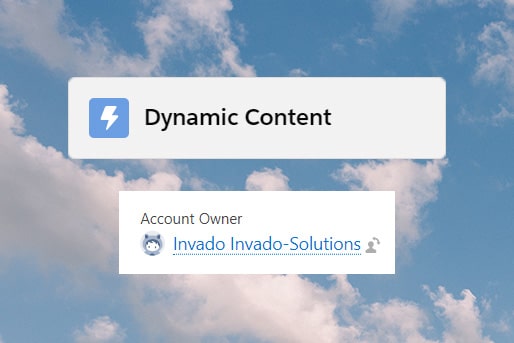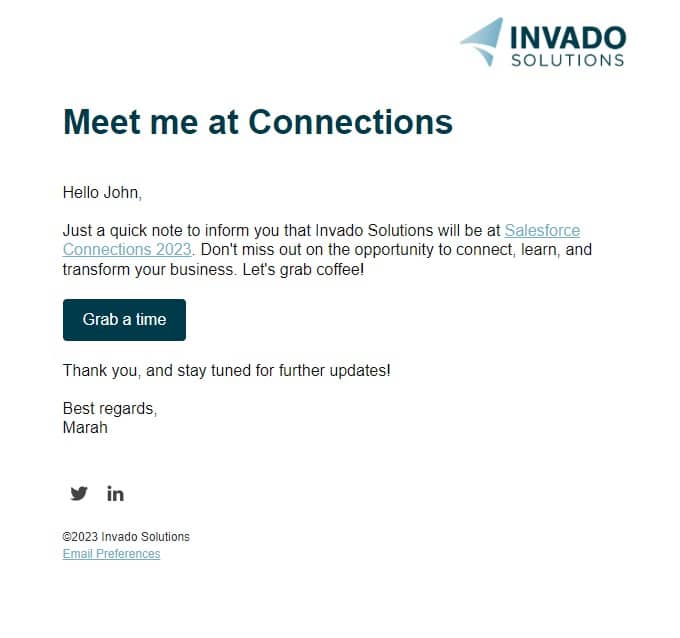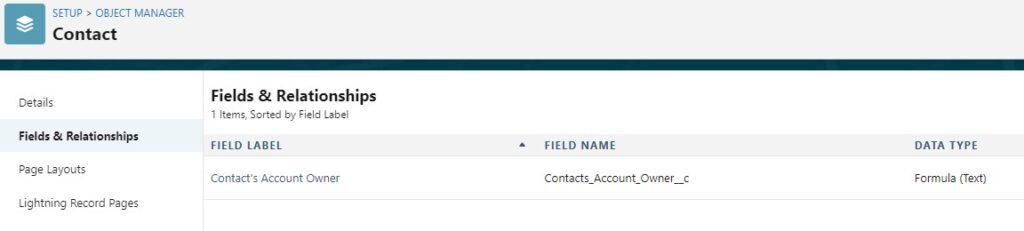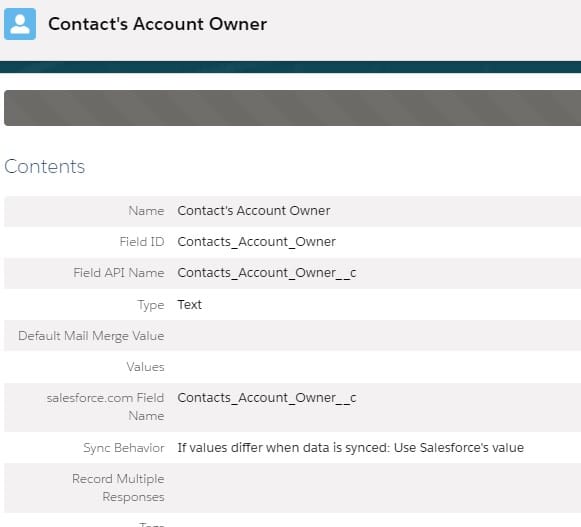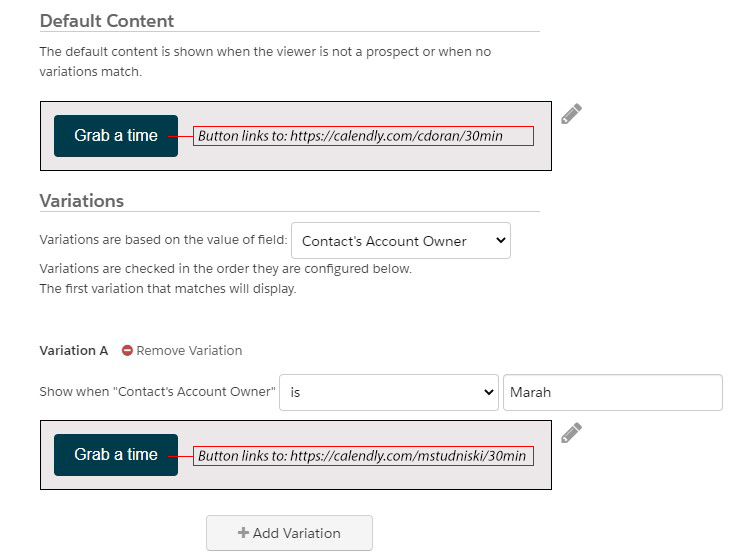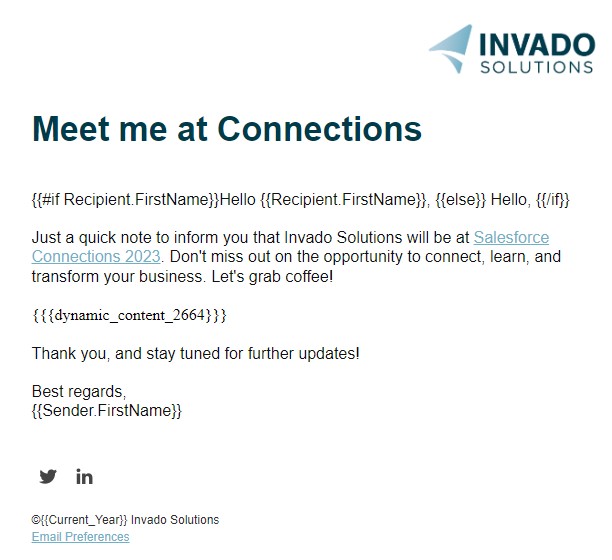Dynamic Content is a feature in Account Engagement (fka Pardot) that allows you to create variations in an email or landing page based on different criteria. By using dynamic content, you can tailor the message and the visuals to specific recipients based on their interests, demographics, behavior, or any other data you have collected. Personalization can significantly improve engagement and conversion rates.
Unfortunately, when selecting the data point for segmenting your variations, options such as account owner, contact owner, lead owner, and assigned user are unavailable. However, by employing a few tricks, we can enable the utilization of owners in dynamic content.
In this example, I’d like the button to populate with the account owner’s personal meeting link from Calendly:
To make this work, we will need to create a custom field that will capture the account owner from Salesforce. There are a couple ways you could populate this new field. If you don’t have Salesforce access, you could create an automation rule if the contact owner is the same as the account owner. For this example, I’m going to create a formula field on the Contact Object in Salesforce that pulls in the account owner’s first name.
TIP: Remember that formula field changes don’t trigger a sync to Account Engagement, but the account owner change will and therefore update the formula field value.
- Navigate to Setup > Object Manager > Contact > Fields & Relationships.
- Create a new formula (text) field.
- Name the field: Contact’s Account Owner.
- Use this formula:
- Account.Owner.FirstName
- Save your field.
Now we need to create the field in Account Engagement.
- Navigate to Account Engagement Settings > Object and Field Configuration > Prospect Fields.
- Add a custom field.
- Name it: Contact’s Account Owner.
- Type is Text and map it to your Contacts_Account_Owner__c field you just created in Salesforce.
- Save your field.
- On the popup window, select “sync prospects.” This will populate the newly created Contact’s Account Owner field for all of your prospects.
Next we will set up the dynamic content, focusing solely on the button section of the email.
- Navigate to Content > Dynamic Content.
- Add Dynamic Content.
- Name it: Grab a time button.
- Set your default version.
- Change the Variation field to be based on “Contact’s Account Owner.”
- Create a variation for each account owner.
- Be sure to change the link out in the code of your variations.
- Save.
In this example, the button link on Default Content goes to: calendly.com/cdoran/30min while Variation A goes to: calendly.com/mstudniski/30min.
The final step is to put your dynamic content in place of the button on your email. Be sure to preview and test your email to ensure the button links are populating correctly.
This was just one example on how to get creative with dynamic content. By using dynamic content, you can deliver compelling and impactful emails that resonate with your recipients, leading to improved conversions and overall campaign success.
Have a use case to share? Need help finding a solution? Let me know in the comments below or reach out on our website.