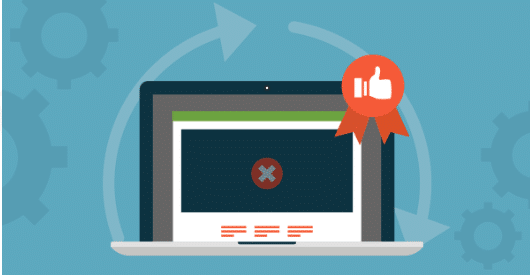Quick Tip: Closing a Form Editing Session
My Coworker is on vacation and they have an active editing session on a form. Pardot lets me edit the form anyway, but gives me a warning banner at the top of the screen:
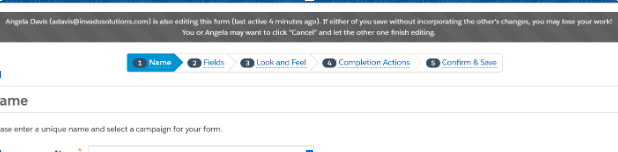
Do I even need to worry about the open editing session?
The answer is likely yes. I’ve had first-hand experience where a coworker was editing a form 6 months ago (according to that banner) and she never went into Pardot anymore, so I just made my changes and saved the form. Everything was fine until a few months later when she helped out on a Pardot project and needed to add a field to that same form. She made her changes and saved the form. Turns out, the changes I had recently made were no longer there. Pardot reverted the form back to the active editing session she had 9 months prior.
Pro tip:
Always, always, always, exit out of your editing sessions on all assets, not just forms. Even if you just click edit to see something in the email template builder and don’t change anything, you need to click cancel or publish to template.
What happens when your coworker is out of the office and can’t close out of their editing session?
First see if you can force them out of their editing session under Pardot Settings > User Management > Editing Sessions. Many times the session is not listed there. So now what?
Note: This trick will only work if you have Salesforce Admin permissions. If you don’t, your Salesforce Admin may be able to do this for you.
- Navigate to Setup > Users
- Click the user that has the open editing session
- Click on Login
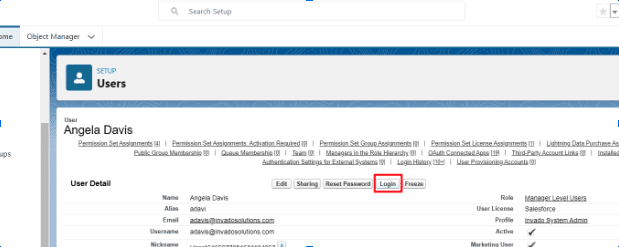
- Navigate to Pardot > Content > Forms
- Click on the form with the open editing session
- Click on Edit
- Click Cancel to exit out of the form
- Log out as that user by clicking log out at the top of the screen
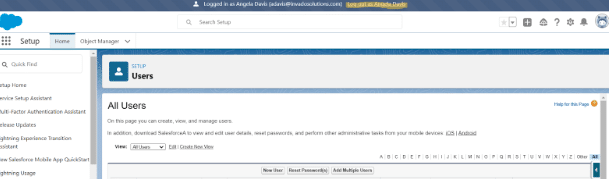
- Now log back in as yourself
- Navigate to the same form in Pardot
- Edit the form
- The banner for the editing session will no longer appear
Read more pro tips and tricks on the Invado Solutions blog.