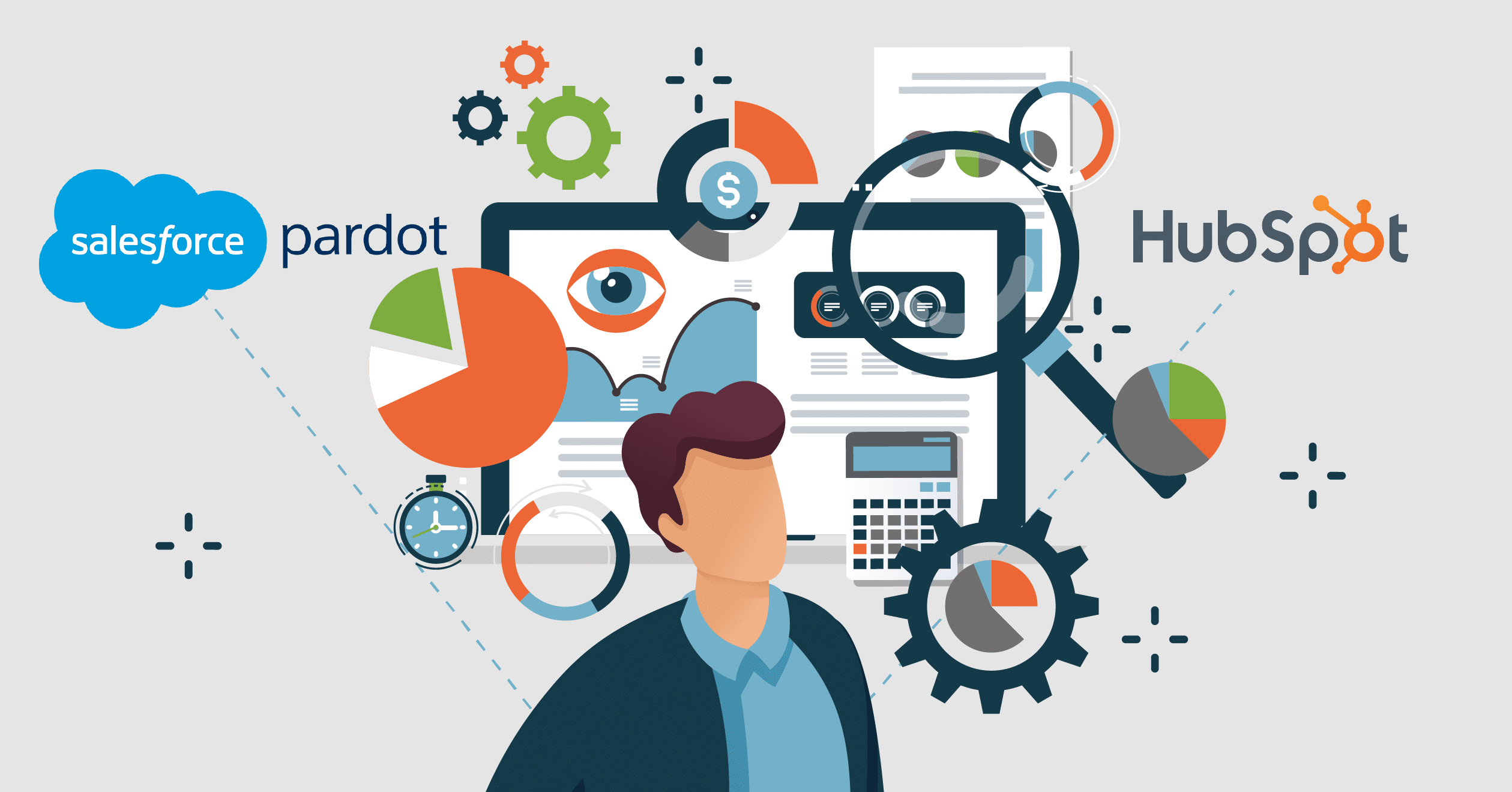Pardot vs. HubSpot: Which Marketing Automation Platform Is the Best Fit For Your Reporting Needs?
Overview
Marketers spend so much effort developing and executing their marketing campaigns. Almost all marketers would agree with that. But what is often missing is a clear and concise way to report on the campaign results and this has a negative trickledown effect. If a reporting strategy isn’t put in place, the calculation of your return on investment (ROI) could become flawed. Or if a reporting strategy isn’t executed properly, you cannot determine the true authenticity of the results. So, in this case, how do you know where to spend more (or less) of your marketing budget if your ROI calculation is flawed or outright missing? Unfortunately, you don’t. This is why reporting and specifically, reporting capabilities/functionality within your respective marketing automation platform and CRM is so important.
In order to know which channels (e.g. paid search, paid social, email marketing) to spend more or less money on, you need to understand how much you anticipate to spend, how much you actually spent and what the estimated value won of the closed opportunities was. This way, you can proactively test, tweak and optimize marketing spend to get the most out of your marketing initiatives!
The opportunity to optimize those marketing campaigns using MarTech shouldn’t be overlooked. Pardot is absolutely exceptional when it comes to reporting and analytics capabilities. HubSpot is not too shabby either (assuming that the respective HubSpot client does have the HubSpot Reporting add-on). We will review how Pardot and HubSpot compare when it comes to primary reporting categories such as reporting types available, ROI reporting, email reporting and web analytics reporting. Let’s dive in to see which software best suits your reporting needs.
Reporting Types Available
Pardot has fantastic out of the box reporting types and a user-friendly interface. Let’s start at a high level and know where to find the reporting section within Pardot. On the left sidebar, navigate to Reports and take a look at the options. The primary reporting options are for: Campaigns, Connected Apps, Conversions, Lifecycle (stage), Marketing Assets (e.g. emails), Opportunities and Scoring Categories. While that may seem overwhelming at first glance, it’s better to have all of these options in one place and not need them compared to not having them at all! It’s important to note the subsections within Connected Apps and Marketing Assets.
The Connected Apps section contains the following subsections: Events, Natural Search, Olark, Paid Search, Site Search, Social, Webinars.
The Marketing Assets section (where Pardot users typically spend a ton of their time) contains the following subsections: Automations, Content, Emails (List Emails v. Email Templates v. Email Tests), Forms (including form handlers), Landing Pages and Social.
While we cannot go through each and every option, I would recommend becoming overly familiar with the following:
- Form and Form Handler Reporting: ‘Use form reports to gain insight into the total number of views, submissions, and conversions generated by a form or form handler.’
- Landing Page Reports: ‘Landing Page and Multivariate Test reports show how many people viewed a page and how many visitors submitted a form and converted to prospects.’
- Conversions Report Metrics: ‘A Conversions report shows visitors who have converted to prospects, along with their score, conversion point, and source referrer information.’
- Opportunities Reporting: ‘The Opportunities report includes opportunities that have synced from Salesforce or were manually created or imported. Statistics include the created date and time, value, probability percentage, stage, and status.’
- Paid Search Reports: ‘Paid Search reports show metrics associated with your keywords and search ads. The table presents common keywords, how many people used them, and their potential and actual value.’
- Natural Search Reports: ‘Search keywords drive visitors to your site. See which search terms visitors, prospects, and opportunities use.’
HubSpot more or less has all of the same reporting types available as long as you have the reporting add on. They do provide some templates to get started with all of these different reporting types but it’s quite a lift to filter the report to only get the data you want to see. The second piece is getting the visualization of the report to your liking, and this can be a challenge for a novice marketer.
PRO TIP: B2B Marketing Analytics is a Tableau CRM app that allows you to easily ‘consolidate and analyze vast amounts of data so you don’t have to do it manually. This means you can create customizable dashboards to view and report on metrics, share insights with teams, and take data-driven actions to maximize marketing and sales efforts.’. With the B2B Marketing Analytics app, you can generate reports comparing multiple objects. If you purchased Pardot Advanced or Pardot Plus after February of 2019, the B2B Marketing Analytics app should be included with your subscription. If not, you do have the option to purchase it as an add-on!
ROI Reporting
As mentioned previously, tracking ROI will ultimately allow you to determine if marketing campaigns are worth their respective cost. There are Deals / Deal Reporting available within HubSpot. You can build deals report from scratch or the HubSpot Report library has some available deal report templates to start with and then customize (e.g. Deal Revenue Leaderboard, Closed Revenue by Source, New Deals Created). Unfortunately, the HubSpot reporting add-on is required at an extra cost if you only have Marketing Hub! If you have Sales Hub and Marketing Hub, you will have all Deal reporting functionality.
On the flip side, Pardot has a default ROI reporting feature available within all its plans at no additional cost. It’s best to use a combination of Salesforce and Pardot to get the most out of ROI reporting. The Salesforce ROI report is a fan favorite. But buyer beware, critical information such as Campaign Type, Expected Revenue, Budgeted Cost, Actual Cost, Value of Opportunities and Value of Won Opportunities, all need to be populated within the respective campaign in order to properly calculate ROI! In sum, we will need to use a combination of Salesforce Campaigns, Salesforce Opportunities and Primary Campaign Sources and the Salesforce Campaign ROI report within Salesforce. On the Pardot side, we will use Automation Rules, Completion Actions and/or Engagement Studio programs to feed prospects to the desired Salesforce campaigns.
PRO TIP: Reach out to Invado to learn how Salesforce Campaign Influence Reports can help you achieve your multi-attribution tracking goals!
Email Reporting
How can we improve our open rates? How can we improve our reply to rates? How can we get more clicks? All of the answers to these questions lay within the current state of the email strategy. The results of that said strategy live in email reporting.
The Pardot Email Report contains the following tabs:
- Report (contains all primary email statistics such as open, click, bounce and unsub rate)
- Click-Through Rate Report: Identifies out where within the email prospects are clicking
- Interaction: Identifies ‘Glanced or Unread Percentage’ (if opened, opened less than 2 seconds) vs. ‘Skimmed Percentage’ (2 to 10 seconds) vs. ‘Read Percentage’ (10 or more seconds). This reporting tab helps show that not all opens are created equal! This tab also identifies how many times the email was printed as well as how many times the email was forwarded.
- Email Clients: allows you to see what devices (mobile v. desktop) and/or email clients (Gmail, Outlook, Apple Mail) your prospects are using to open the email.
The following out of the box email reports also allow users to view email metrics from a high level within Pardot:
- The List Email Statics table: ‘The List Email Statistics table shows data from all your sent list emails. Customize or filter the table to show the information you want and hide what you don’t.’
- Email Template Reports: ‘An Email Template report shows statistics about emails sent with a specific email template. The data includes the number of emails sent, unique clicks, unique click rate, total clicks, and total click rate.’
HubSpot Email Reporting isn’t overly different and is able to provide similar information. That being said, HubSpot requires more customization to make the data insightful and actionable. This may not be ideal for a junior marketing operations person or anybody new to HubSpot.
Web Analytics Reporting
It’s amazing how much of our activity on the web is tracked. Assuming that cookie tracking is accepted by the user, it opens up a plethora of data in regard to how that contact has been interacting with the website over time, how the contact originally found the site and how recent their activity has been. Disclaimer, the Pardot or HubSpot tracking code MUST be added properly to your site in order to receive web analytics metrics.
Pardot provides web analytics in a digestible fashion. Pardot has visitors (anonymous) and prospects (identified). An underutilized report is the Visitors Report within Pardot. This report shows all website visit sessions including both visitor as well as prospect web sessions. After that visitor converts, (and the cookies are accepted) we can start to track that user’s web activity via the Prospect Page View Activity. This activity information includes the title of the page visited, the URL of the page visited, time spent on page, data/time as well as whether or not it was an entry point, or the last page viewed by the prospect.
HubSpot actually has a dedicated ‘Web Analytics History’ group with the following out-of-the-box tracking values (x21): Average Pageviews, Event Revenue, First Page Seen, First Referring Site, First Touch Converting Campaign, Last Page Seen, Last Referring Site, Last Touch Converting Campaign, Latest Source, Latest Source Drill-Down 1, Latest Source Drill-Down 2, Number of event completions, Number of Pageviews, Number of Sessions, Original Source, Original Source Drill-down 1, Original Source Drill-Down 2, Time First Seen, Time Last Seen, Time of First Session and Time of Last Session. This is great but the problem is often that it can be overwhelming or not obvious how to access this data. Furthermore, oftentimes HubSpot users need to look up the definitions of these attributes that aren’t obvious.
PRO TIP: The closest equivalent to the Visitor Report within HubSpot is the ‘Prospects’ tool. The feature uses HubSpot tracking code to detect the IP address for each page view and then looks for publicly available info about the company associated with the respective visitors IP address so you can learn more about your site visitors who have yet to convert.