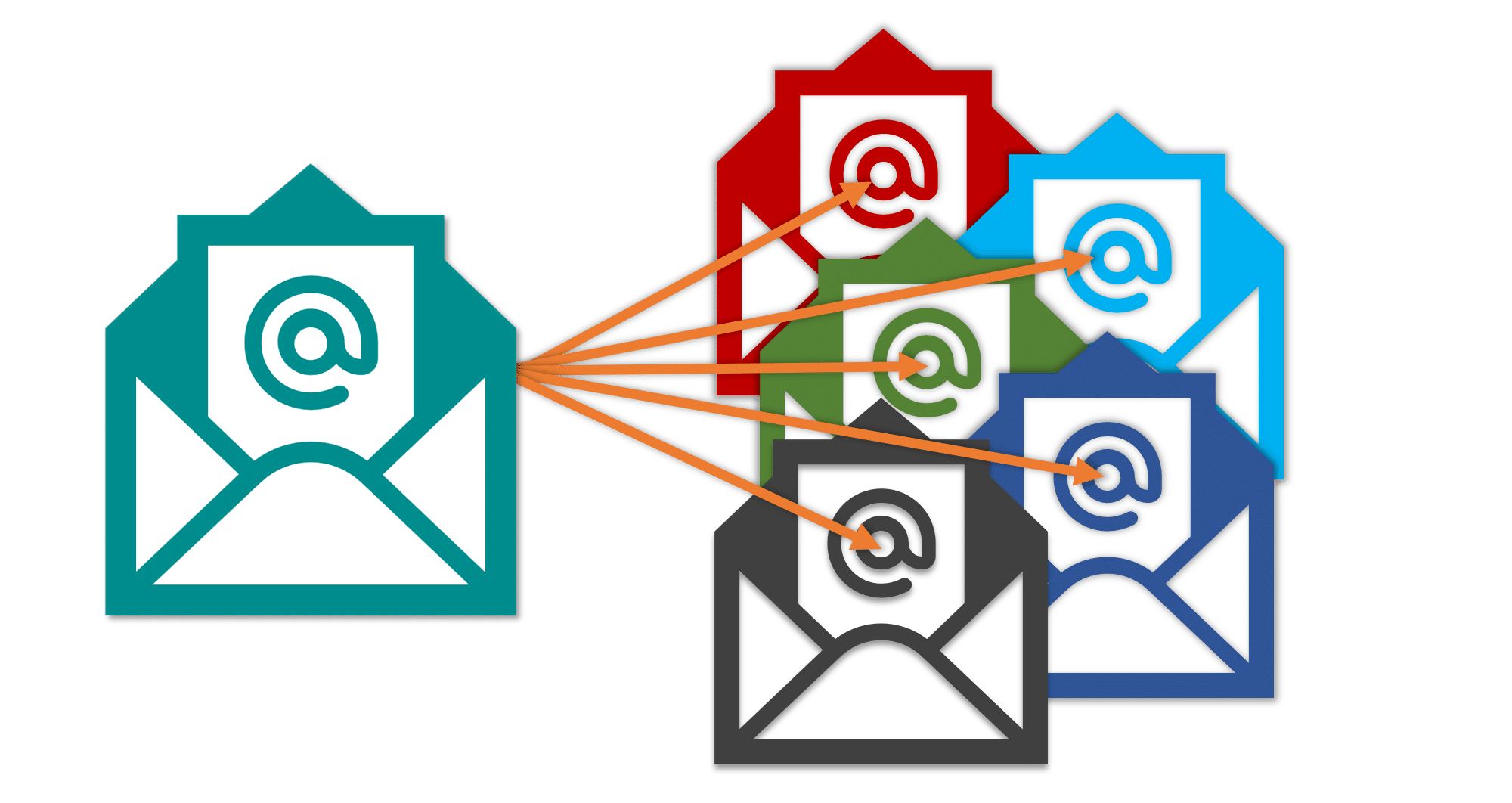There are a number of problems which we see over and over again in the Pardot community. The good news is they often have a fairly simple solution. This series of blog posts will cover the most common Pardot support questions, and detail common solutions.
Pardot is all about email. Of course it has the ability to schedule emails for later or send email now (perfect for Newsletters, or other email blasts). But where it really shines is the ability to very quickly set up and configure nurturing emails with Engagement Studio.
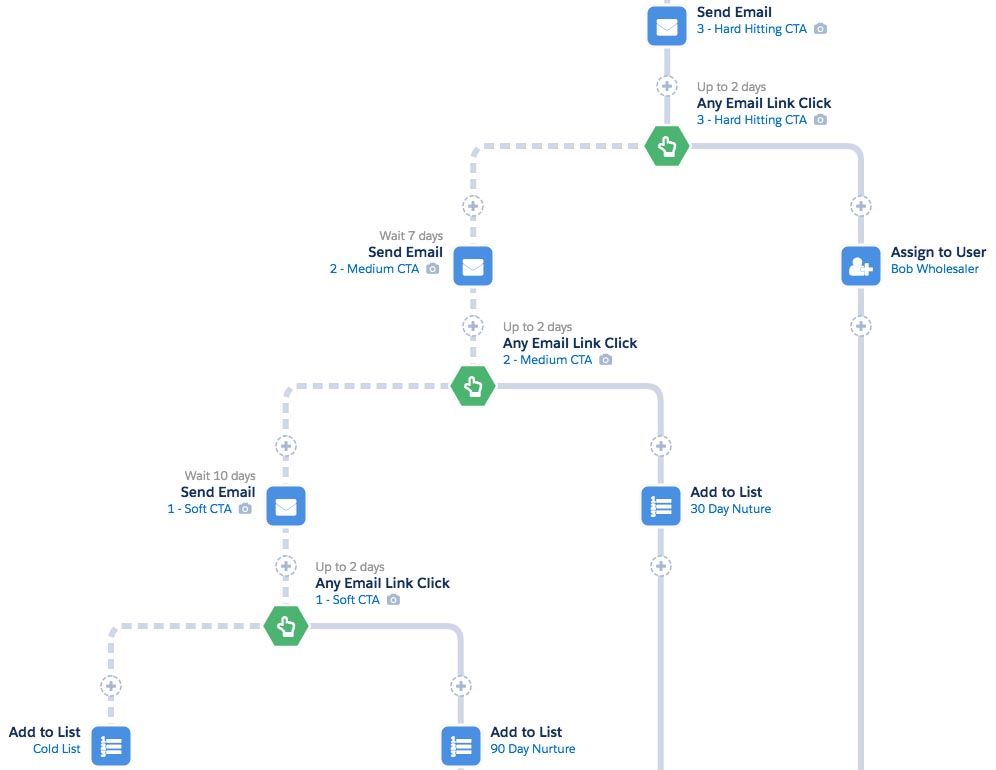
New users can get tripped up when setting up the nurturing programs. They know they want to make the program send an email – but the email isn’t where they think it should be.
Sometimes the question is: “Why does Pardot only let me select email templates? Why can’t I select a regular email?”
Set up an Email Template for any Automated Email
The name ‘Email Template’ seems to confuse people. Most people think of an Email Template as something used for design purposes only – that it holds branding, colors, placeholder text and place holder images…
In Pardot, an Email Template CAN do that (be for design only); but it is also used to save entire, complete emails.
What is the difference between an Email Template and a List Email?
The Pardot trick to remember is this:
- Pardot Email Templates are for automated emails.
- Pardot List Emails are one-time send emails.
Let’s think about this. If you are setting up an automated email building a nurturing program in Engagement Studio, you need to tell Pardot: “This is the email you will send.” Or if you have a Form, and you want people to receive an email when they complete the form – you need to tell Pardot: “This is what you send.”
Where do you store what email Pardot will send? It is stored as an Email Template.
Timesaving tip: save Pardot Email Templates for design purposes
I encourage saving Pardot Email Templates with just placeholder text and images.
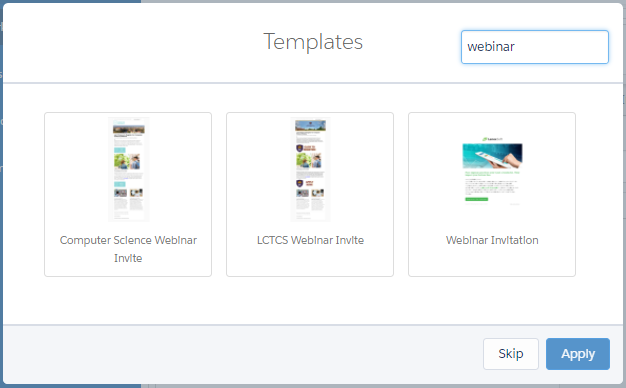
Saving Pardot Email Templates with design elements is a big time saver, because you quickly set up Newsletter emails, or quickly set up an email just like one you have sent before. All you need to do is highlight some text and swap in the new words, or click an image and swap in the new picture.
Pro Tip: Pick where the Pardot Email Template appears
Having hundreds of email templates could get confusing, but Pardot has one secret weapon: you get to choose where and when Email Templates can be used.
When you are building your Email Templates, the first page of the Email Wizard has you assign a name, a Pardot Campaign, and put it in a Folder.
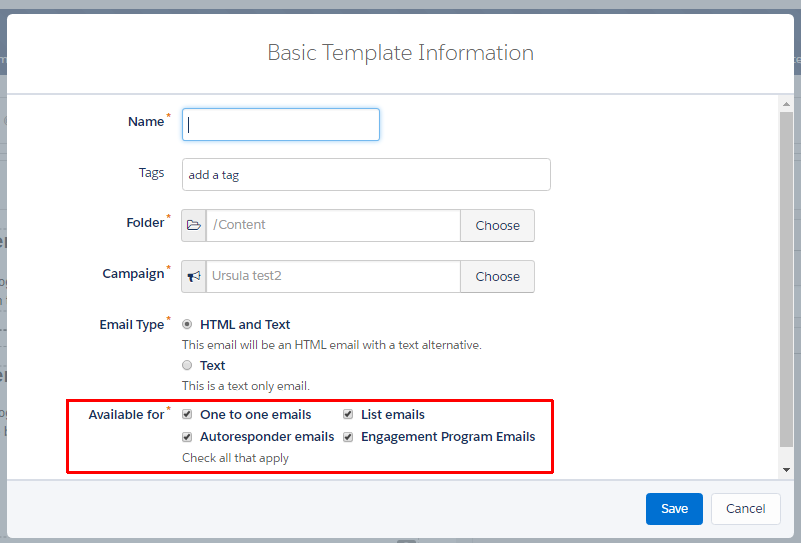
At this step you ALSO select the checkboxes under Available for.
This is how you determine where (in Pardot) this email template will be used. You have four choices.
- List Emails – if you will use this Pardot Email Template for Newsletters, or one-time send emails, then pick this to have the Email Template available as a List Email.
- Autoresponder Email – if you will send an automated email from a Form, or send from an Automation Rule, then pick this to enable these options.
- Engagement Program Emails – if you are going to build a nurturing program in Engagement Studio, then select this.
- One-to-one emails – if you use Salesforce Engage and want to make this Email Template available inside Salesforce, or if you will allow the Sales team to start with a Pardot email template and send an email from inside Pardot (one at a time to their assigned Leads/Contacts), then enable this item.
This helps you only have certain templates available in certain sections of Pardot.
If you want to make sure a template does appear somewhere, then check the box.
If you want it to not be available somewhere, then omit the check box.
Why is a Pardot Email Template not found?
Occasionally you might be building a Pardot asset and can’t find the email template you want.
If you are looking for an email template but cannot find it, go to the Email Templates. Find your template, and click ‘Edit Email Template’ to launch the Email Wizard.

In the Wizard, click the ‘Basic Info’ to make this first window pop up.
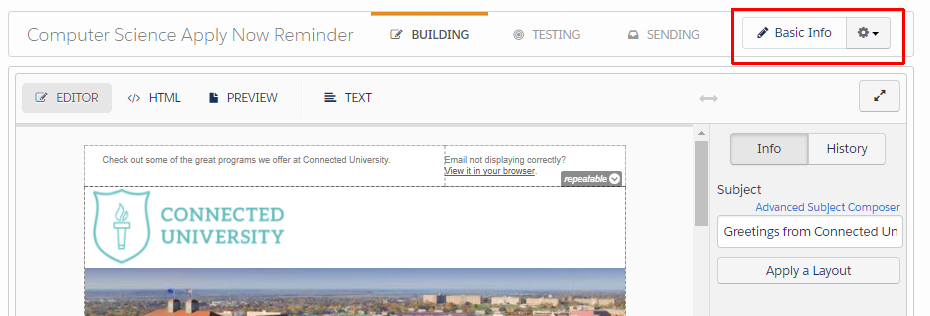
Make sure the relevant check box is ticked, and save the email template.

Be sure to click the ‘Publish to Template’ button to make the latest version available.

Need help with navigating Pardot, Email Templates, and making nurturing programs with Engagement Studio? Contact us to ask about Pardot Training.