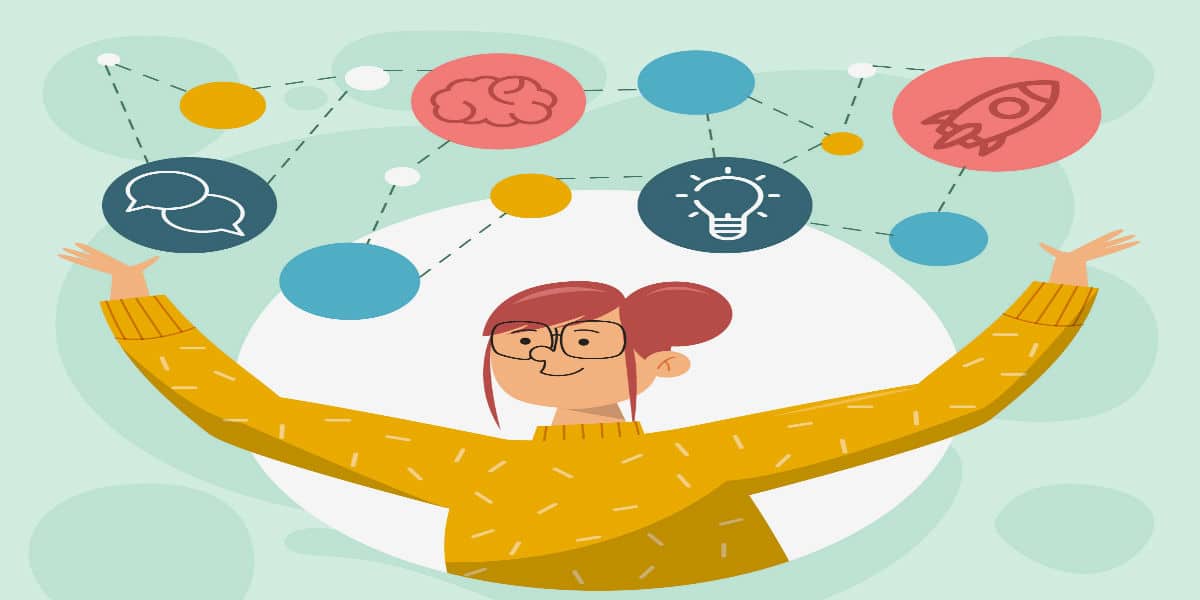You know your competitor is on your website and checking out your marketing materials. They may even be subscribed to your newsletter. How to prevent your competition from seeing all your marketing strategy from the inside?
Last week we leveraged Pardot Dynamic Lists to corral all your competitors into one list.
This week we will go one step further, and automatically unsubscribe your competitors from receiving your marketing materials.
Set up an Automation Rule to prevent emails
Nobody has time to monitor every prospect who comes into their database, so we are going to make Pardot do all the work for us. By setting up an Automation Rule, Pardot will be constantly running in the background, looking for prospects who meet your criteria and changing them to unmailable.
To set up an Automation Rule, go to Marketing > Automation > Automation Rules.
Click the button to make an Automation Rule.
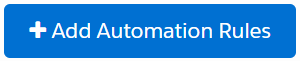
Set up the Automation Rule to repeat
On the Automation Rule, you will need to give it a name and put it in a folder. You can also choose to provide a description, which is highly recommended.
Find the section for Repeat below the description. By default the rule does not repeat, but you have an option to turn it on.
While not required for the rule to work successfully, I do recommend repeating this rule. This way if one of your fellow employees inadvertently resets the competitor (and allows them to get email again) you can ensure they will be changed back to unmailable again automatically.
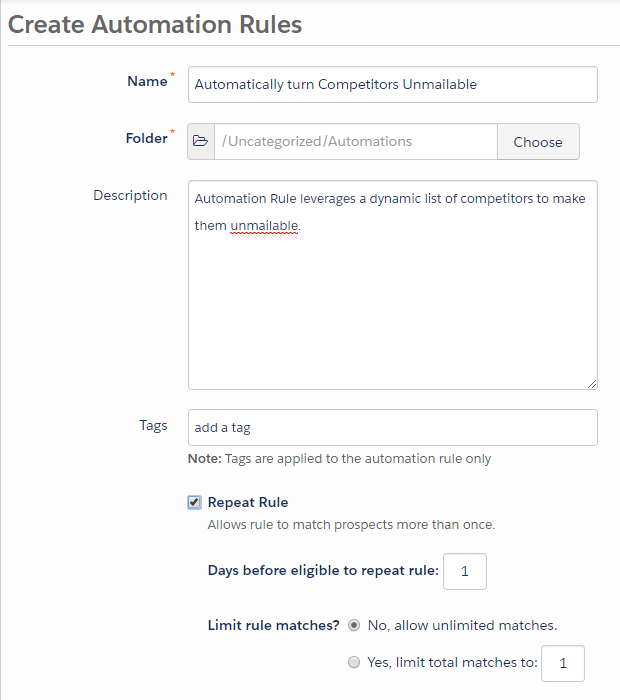
This rule is set up to repeat as often as once per day. One thing to be aware of is that the prospect could match the rule every day, even if they are already unmailable. Unnecessary automation rules can slow down your Pardot instance, so we want to be smart and let the rule run only as often as necessary.
Set up the Automation Rule Criteria
If you did last week’s exercise, then you can guess that the first part of our Rule is to look for prospects on our Competitors List.
This is a straightforward Rule to make:
Prospect List [ is a member of list ] [ Competitors List ]

But, remember the part about allowing the Rule to repeat up to every day?
With some smart restrictions, we can make sure this rule repeats only when relevant.
Adding an additional rule, and setting the rule to ‘Match all’ gets us an ‘AND’ setting. Now our rule looks like this:
Prospect List [ is a member of list ] [ Competitors List ]
AND
Prospect email status [ isn’t ] [ Do Not Email ]
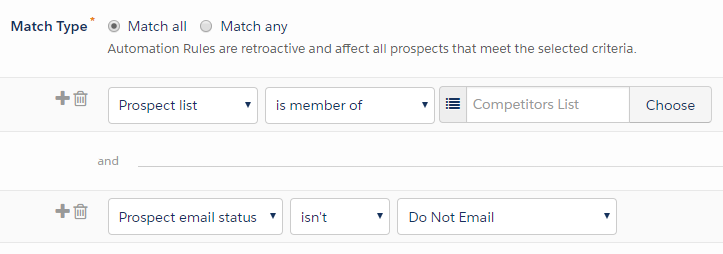
This will restrict the rule to only match prospects on the list who are still mailable.
Turning your competitor list unmailable
In the Action part of your Automation Rule you have two simple items to add:
- Make the prospect unmailable
- Apply the tag ‘competitor’ to the prospect
These automation rule actions are set up like this:
Change prospect default field value [ Do Not Email ] to [ Do Not Email ]
Apply tags [ competitor ]
And they look like this in the screen:
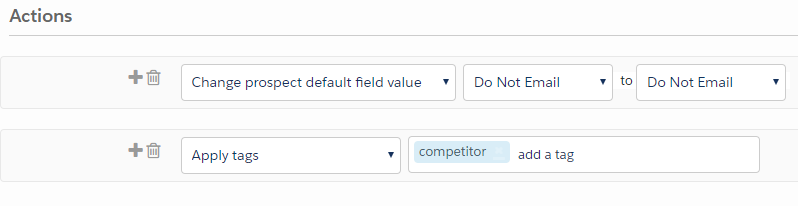
Now you can save your Automation Rule. It will save into Paused mode.
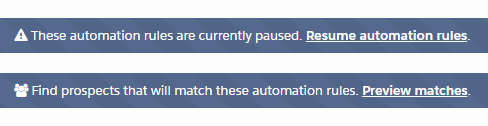
You will have to take the extra step of clicking ‘Resume automation rules’ before it will run
Pardot pro tip: Preview automations before running them
Important tip: Do not turn on the Automation Rule right away. Make sure you click the Preview button before running the Automation.
Automation Rules can be dangerous, particularly automation rules for making prospects unmailable.
What is the potential danger? You could set your entire database to unmailable if you set up your rules incorrectly. (That would be very bad for email marketing!) To reverse a mistake like this you will need to contact Pardot Support.
Remember:
- There is no way to undo an Automation Rule.
- Deleting an Automation Rule does not undo its actions
To reverse an Automation Rule you would need to set up a second automation rule to match the same prospects but do the opposite action.
BUT – there is NO option to mark a prospect as mailable again. Again, to reverse a mistake like this you will need to contact Pardot Support.
Make sure you click the Preview button before running the Automation. Only turn it on when you are satisfied the automation matches the correct segment of prospects.
Tagging is optional but recommended
You might be wondering why I included an action to tag the prospects with the word ‘competitor.’ It seems a bit unnecessary, doesn’t it?
The tag is optional, but it provides you a quick reference to why this prospect is unmailable.
What would you do when you receive an email from someone who says, “I’m not receiving email from you, can you fix it?”
Most often you only look at the prospect record’s main page. Without the tag, there is no obvious reason why the prospect is unmailable. You might make them mailable again without looking further.
But if the tag is present on the prospect record, you can see it while looking it over:
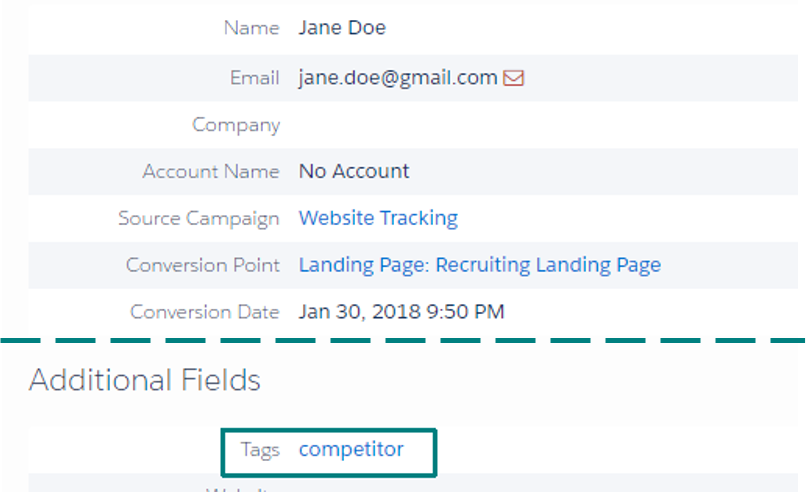
While the tag is entirely optional, it is convenient and could save you some time later.
Need advanced support to optimize your use of Pardot? Contact us for a strategy discussion.