Your competitors are checking you out. They visit your website, download your free white papers or articles, and may even subscribe to your newsletter to keep abreast of your marketing.
Want to stop your competitors from doing all that? We can, with some Pardot automations.
Leverage Dynamic Lists to do all the work for you
Dynamic Lists are one of the best examples of making Pardot do all the work for you. These are segmentation lists which are constantly running in the background. You simply set up some criteria, and Pardot takes it from there.
- When the criteria matches, Pardot adds them to the list for you.
- When the criteria no longer matches, Pardot takes them off the list for you.
The best part is that you can quickly set up the criteria in friendly language that everyone can understand. There is no need for complicated code or somebody from IT to help you. You can do it all on your own.
Create an always up to date Competitors list
To make a dynamic Competitors list, first navigate to the segmentation lists in Pardot.
From the menu, go to Marketing > Segmentation > Lists
Click the blue button for “Add List.”
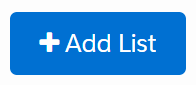
You will get a pop-up where you name the list, select a folder, and more.
On this pop-up, check the box for ‘Dynamic List’.
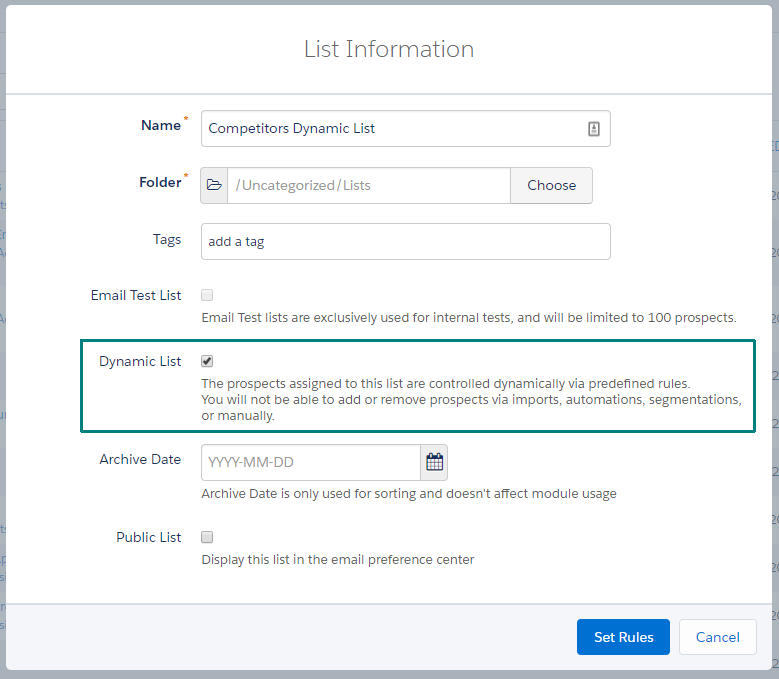
Now click the blue button to proceed to setting up your list’s rules.
Choosing the criteria for your Competitors list
Setting up the rules (criteria) in a dynamic list is fairly straightforward. It is all presented in plain English, which makes it easy to understand.
But what do you actually set as the rule?
Well, you are probably going to make a series of rules.
Start with what you know all people at your competitors will have in common: they will all have an email address.
And you know the website address of your competitors, right? Which means you probably know their email address domain (the email domain is the last part of the email, the part after the @ sign).
Let’s make the first rule look for all prospects with an email address ending in @company.com:

The field for ‘Email’ is one of the prospect default fields, so we start with that.
(Substitute your competitor’s email address domain in the last box)
If we run this list right now, it will give you a list of all the prospects in your Pardot database where their email address ends with @company.com.
But you probably have more than one competitor, so let’s add some more.
Expand the rule for multiple competitors
Now add additional rows to this set up, and make sure you toggle the setting to ‘Match any’ at the top. The ‘match any’ setting gives us an ‘or’ separator between our rules:
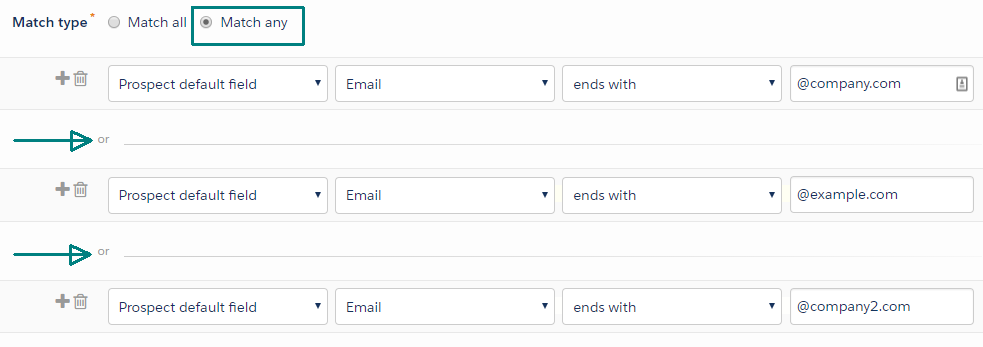
Now we have criteria which will give us all prospects who have an email address which ends with:
OR
@example.com
OR
@company2.com
Using this powerful feature you can set up one row per competitor and quickly gather all your competitors into one dynamic list in Pardot.
Account for competitors who use other email addresses
What if your competitor is trying to be a little sneaky, and does not use their corporate email address when they are downloading your brochures or subscribing to your updates?
What if you are browsing through the list of prospects, and see Jane Doe. This is someone you recognize as a competitor, but they used a free email address (like a Gmail address) instead of their main address. What to do now?
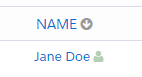
You can quickly apply a Pardot Tag to these prospects, and make an edit to your Competitors list to corral these prospects into your list.
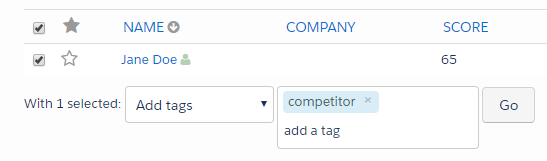
Use the table action to apply a tag such as the word ‘competitor’ to the prospect.
Now edit your Dynamic List to account for prospects with that tag:
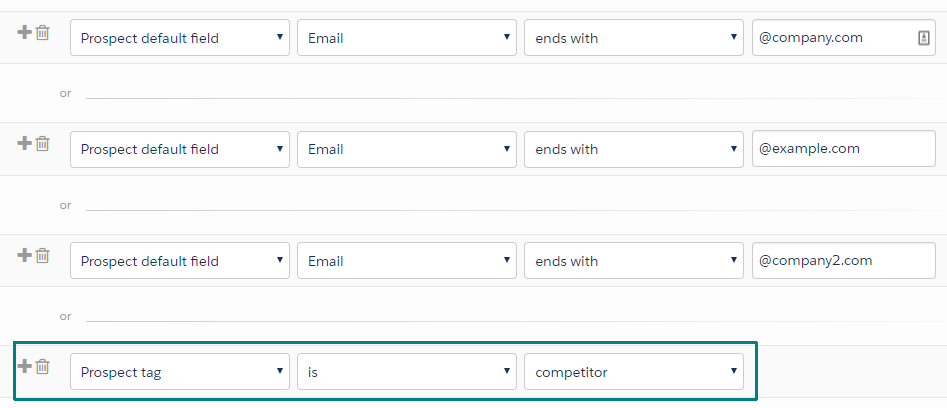
Now your dynamic Competitors list will match based on email address ending with specific words OR the prospect has a special tag.
Let the list run, and see how many competitors you get.
Pardot Pro Tips for Competitors lists:
Pro Tip #1: Make sure you catch all the variations
As you build your list rules, be sure to experiment with your rule settings.
Perhaps your competitors have different divisions, and have different email address domains:
@us.company.com
@company.de
@company.co.jp
These are all at the same company, but they are all different. Only the first one will match the rule.
Evaluate your the email addresses your competitors use, and determine how best to make these work.
Option 1: You can make extra rows to accommodate each one:
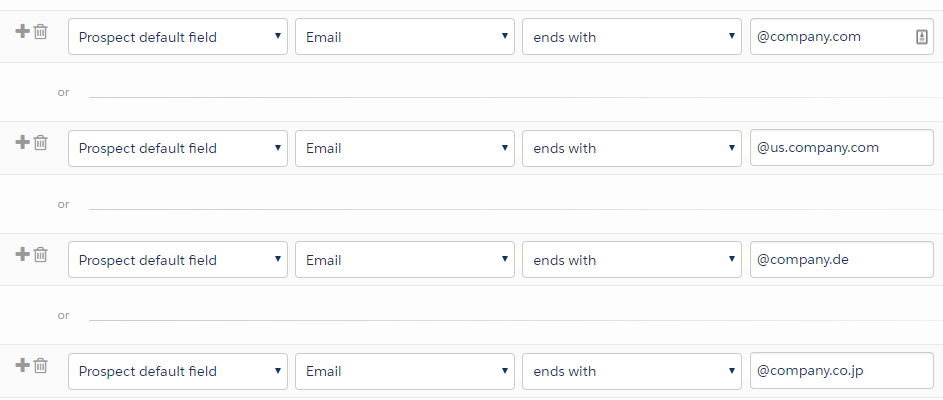
Option 2: You can use an advanced Pardot trick and put them all in one row:

Using a semicolon between each value acts as an ‘or’ in the single row of criteria.
Pro tip #2: Work is never finished
Just because you made a list once, don’t assume it is good forever. Audit your prospect list occasionally, and look for competitors.
You will need to continually expand the list’s rules to add in new competitors and corral them into this dynamic list.
Next: Take your Competitor lists to the next level with automations
Next week we will dive into how to leverage this new list to make your competitors unable to download your items or subscribe to your newsletters.
Need help with advanced Pardot features? Contact us to support your marketing automation campaigns and customer journeys.


