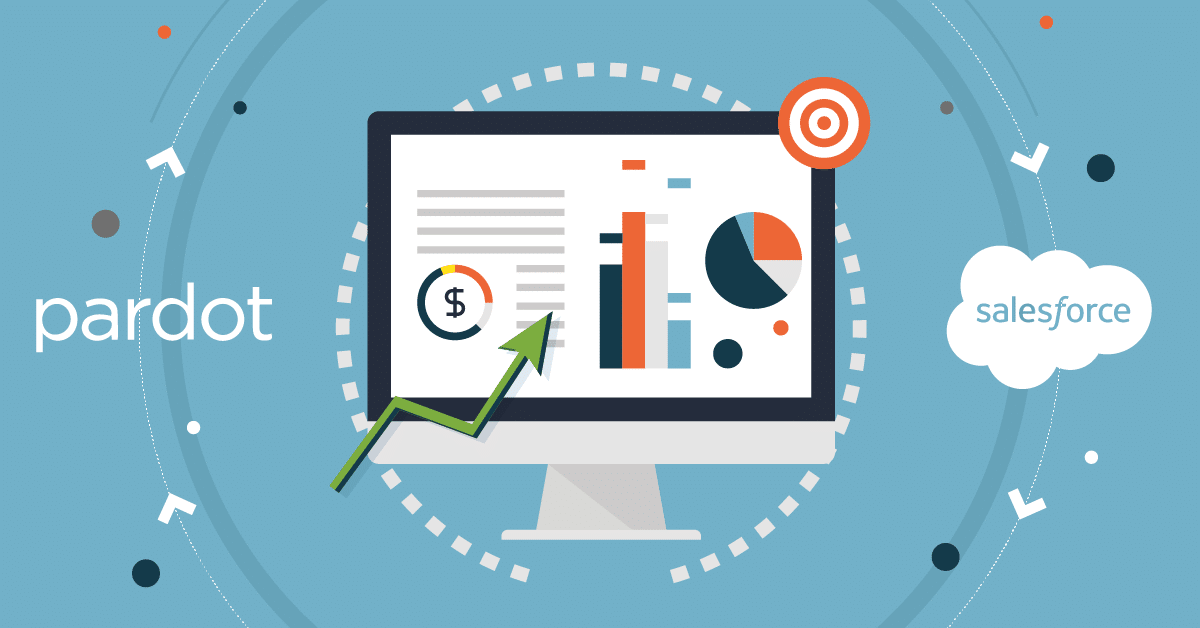5 Easy Steps for Creating Pardot Connected Campaigns
How do you show ROI for Pardot marketing campaigns?
For years marketers struggled to figure this out. They either made assumptions or went through painstaking, manual processes to track won opportunities in Salesforce back to Pardot campaigns.
Enter Connected Campaigns.
In 2018, Pardot introduced Connected Campaigns, which enabled users to merge existing Pardot campaigns with Salesforce campaigns. Once implemented, all campaigns originate in Salesforce and sync to Pardot. No more reconciling siloed campaigns to show marketing’s impact– a dream come true, right?
If you do it right, yes! If you don’t, your dream of easy, automated ROI tracking can quickly become a nightmare.
This is keeping some users from implementing Connected Campaigns all together or fully realizing its benefits.
Enter Invado Solutions.
We’ll help you get it right, so you can accurately track marketing campaign ROI, among other valuable marketing metrics, while you sleep.
Benefits of Pardot Connected Campaigns
- Campaign alignment: Salesforce and Pardot campaigns sync automatically, decreasing user errors and confusion over original lead source.
- Engagement history: Pardot engagement history shows up on Salesforce records, giving your sales teams clearer visibility of the customer journey.
- Cleaner data: Single campaign creation helps you avoid duplication errors and naming convention misalignment, resulting in cleaner data and better reporting.
- Accurate campaign influence and revenue attribution reporting: Before Connected Campaigns, these metrics were notoriously difficult to track, with frequent reporting errors.
- Customizable campaign influence enabled: When you use Connected Campaigns, campaign influence is enabled. This allows you to set up customizable logic that tracks how much influence marketing campaigns have on opportunities.
Connected Campaigns Considerations
Using Connected Campaigns successfully requires some prep work. Skipping this is what turns revenue-attribution dreams into dirty-data nightmares. Consider the following:
- Salesforce campaigns need to be assigned to a record type in Salesforce, which will be used during setup.
- Add engagement history fields to the Salesforce page layout if you don’t have it so it can show engagement data from Connected Campaigns.
- You’ll need to sync existing campaigns in Pardot to Salesforce campaigns. If you have Pardot campaigns without existing Salesforce campaigns, create the Salesforce campaign before syncing.
- Not all Salesforce campaigns have a marketing equivalent in Pardot. You will have to choose (via record type) which campaigns you want to sync.
- Once you turn on Connected Campaigns, Pardot campaigns will become read-only, and all marketing campaigns must be created through Salesforce. Additionally, you will only be able to use Pardot campaigns that have a Salesforce equivalent.
- An admin will need to enable the Connected Campaigns feature, and the user will need the required permissions to create campaigns in Salesforce.
- If you want to merge Pardot campaigns, you can connect two Pardot campaigns to one Salesforce campaign.
- Only connect the Pardot campaigns you want to show up Salesforce. It takes time to load the campaigns into menu you use to connect them. The more campaigns you have, the longer the load time.
Implement Connected Campaigns in 5 Steps
Take these five steps to implement Connected Campaigns.
- Review your Salesforce and Pardot campaigns: Delete campaigns you don’t need and merge duplicates. Associate your marketing assets, such as emails, landing pages, files, and forms, with the appropriate campaigns because once you turn on Connected Campaigns, you can’t move assets around. Ensure every Pardot campaign you want to show up as a Connected Campaign has a Salesforce campaign to connect to.
- Turn on Connected Campaigns: Instructions via the Salesforce Connected Campaigns Help Page:
- In Pardot, open Settings and click Edit. Scroll to Connected Campaigns.
- In the Lightning app, click the Pardot Settings tab and then select Connectors. Click to edit the Salesforce connector, and select the Campaigns tab.
- Select Enable Connected Campaigns and Engagement History.
- Select the Salesforce campaign record types that can be connected.
- Save your work.
- Align your existing Salesforce and Pardot campaigns: Now for the fun! Again, if you’ve done your prep work and thoroughly completed step one, this shouldn’t be too bad. In step one, you created Salesforce campaigns to match to any Pardot campaign that didn’t have a match. From here, you have three options:
- Connect Campaigns from Excel: Under the Pardot Campaigns tab, you can download an Excel workbook, which will automatically match the Pardot and Salesforce Campaigns that have the same name. You can manually match campaigns that haven’t been automapped and then update Salesforce and Pardot by uploading the workbook.
- Match campaigns one-by-one: You can connect campaigns manually by clicking on the cog next to the campaign, selecting “Connect to CRM Campaign” and then choosing from the drop-down menu.
- Use Salesforce Workbench: Connect multiple existing Pardot campaigns to Salesforce using a workbench. Select “Bulk Connect Pardot Campaigns to New Salesforce Campaigns” to export a CSV file with a list of your unconnected Pardot campaigns. You can then create Salesforce campaigns that match those Pardot campaigns and connect them using the prompts.
- Allow Salesforce to Manage Pardot Campaigns:
- Go to the Pardot settings tab and click “Connectors”.
- Edit the Salesforce Connector and click the Campaigns tab at the top.
- Select “Use Salesforce to Manage All Campaigns”. You now will create and manage your campaigns through Salesforce.
- Check your contact records in Salesforce. Make sure your Salesforce page layout is showing your Pardot engagement metrics. A good way to display Pardot metrics is by using the Engagement Metrics Component from the “edit page” tab.
You’re now officially using Pardot Connected Campaigns. You will create and edit campaigns, and those will sync to Pardot as read-only in the following fields:
- Name
- Archive Date (maps to End Date on Salesforce campaigns)
- Cost
- Created By
- Updated By
- Updated At
Connected Campaigns deliver numerous benefits to its users, with perhaps the greatest being the customizable campaign influence feature. This ties into your B2B Marketing Analytics and allows you and Sales to see multi-attribution modeling reports. You can see how marketing campaigns impact won opportunities and get clean, reliable ROI metrics for your campaigns. When you set up and use Connected Campaigns properly, you’ll be living the digital marketing dream.