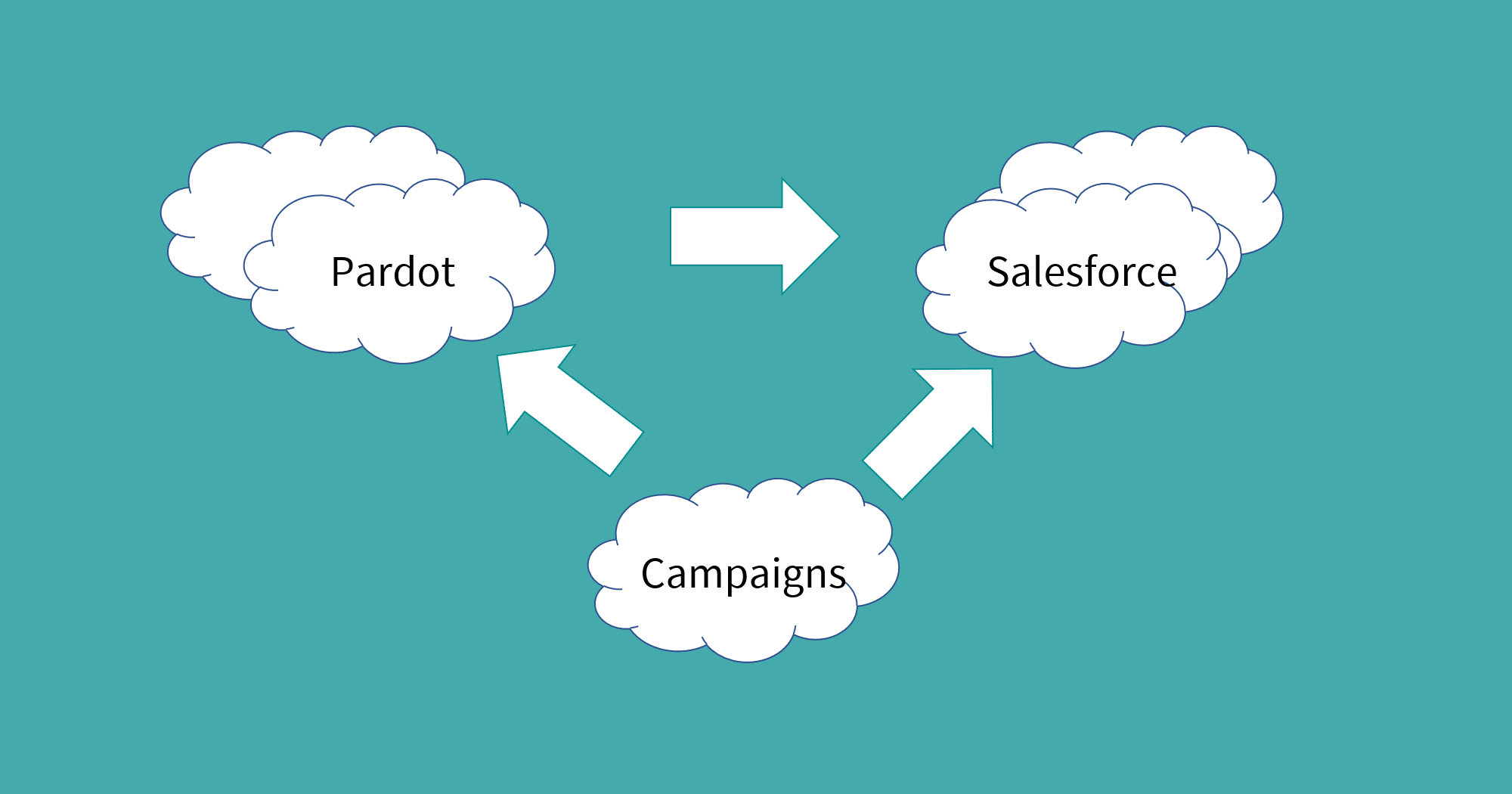Now that you have turned on Pardot Connected Campaigns and have done the Campaign Alignment steps, it’s time to finish setting it up and making Salesforce display the awesome things on Salesforce Campaigns page layouts, as well as Leads and Contacts.
Make Salesforce control all Campaigns
Once you are finished with Campaign Alignment (matching up all your Pardot Campaigns to Salesforce Campaigns) it is time to make the big change – you’re going to make Salesforce control all Campaigns. Pardot is no longer able to manage them.
Go back to your Account Settings page, and click edit.
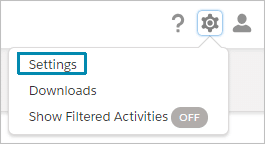
You will drop down the section for ‘Connect Campaigns’ again.
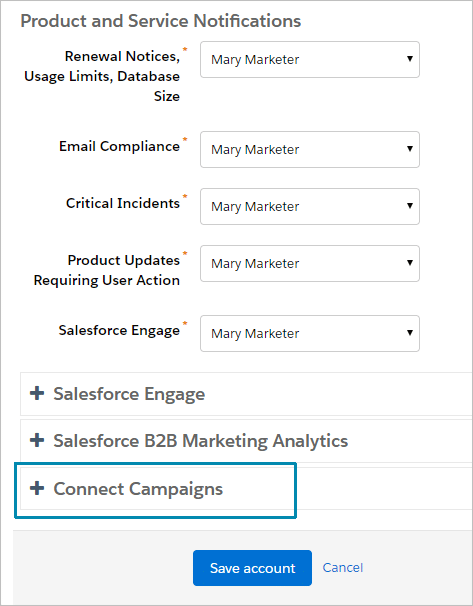
Now find the checkbox that says ‘Use Salesforce to manage all Campaigns.’

Remember how we skipped this checkbox, back when we first started doing the Pardot Connected Campaigns set up?
Notice how it says to enable this feature when you are finished connecting Pardot campaigns to Salesforce Campaigns?
Well – now’s the time! Check that box and save.
You’re now using Pardot Connected Campaigns
Really, all the tedious parts are done.
Now you get to make pretty things happen in Salesforce, to show your sales team how hard you are working for them.
Cool Engagement Metrics for Contacts and Leads
Is your sales team looking at a Contact or Lead in Salesforce, and want to see what they did?
Well, Salesforce Classic has the boring old Visualforce thing that lets you see Prospect Activities.
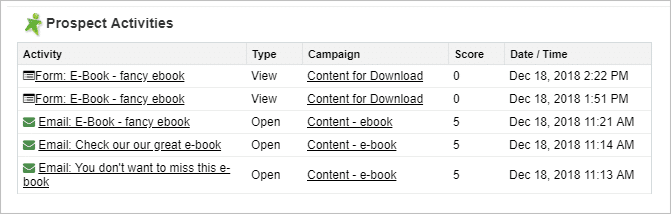
And for Lightning that was revamped to be an Engagement History Lightning Component (still Visualforce behind the scenes).
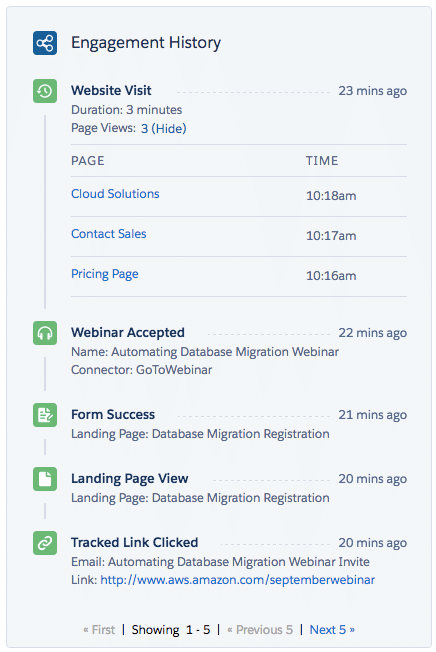
But now you get something totally new – because you are using Connected Campaigns. You can add Engagement History Related Lists to the Contact and Lead page layouts, and you get much nicer data in Lightning.
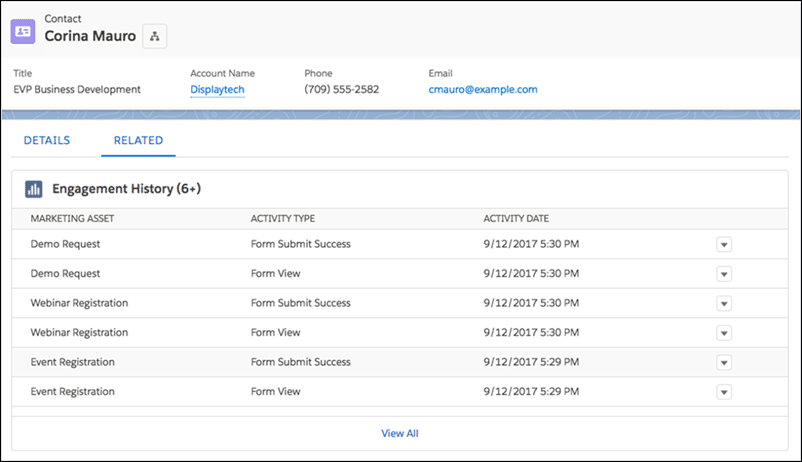
Fantastic data available for your Sales team to look at, directly on the Lead or Contact page in Salesforce Lightning.
More reporting for Salesforce Campaigns
But back in the beginning I promised you some new things for the Salesforce Campaign page layouts, and this is where your hard work with Campaign Alignment pays off.
Engagement Metrics Component for Campaign Pages
See these great ‘widgets’ on your Campaigns, and configure which widgets you want to show or hide.
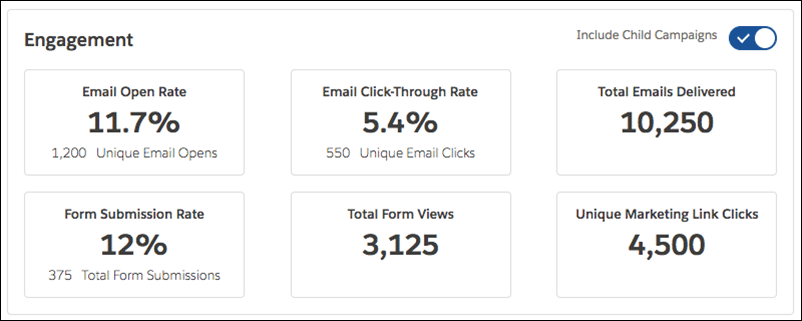
These great widgets are called the Engagement Metric Component.
To add them to your Salesforce Campaign page, you’ll have to enter Setup and modify the Page Layout for the Campaigns page.
If you are a Salesforce admin it can be as simple as visiting a Campaign page, and clicking to ‘edit page.’
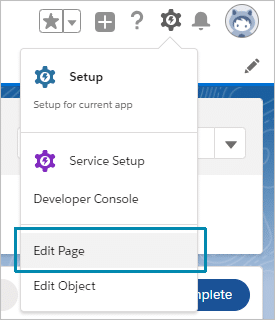
And then you need to find the Engagement Metrics component (under Standard) and drag it to your page.
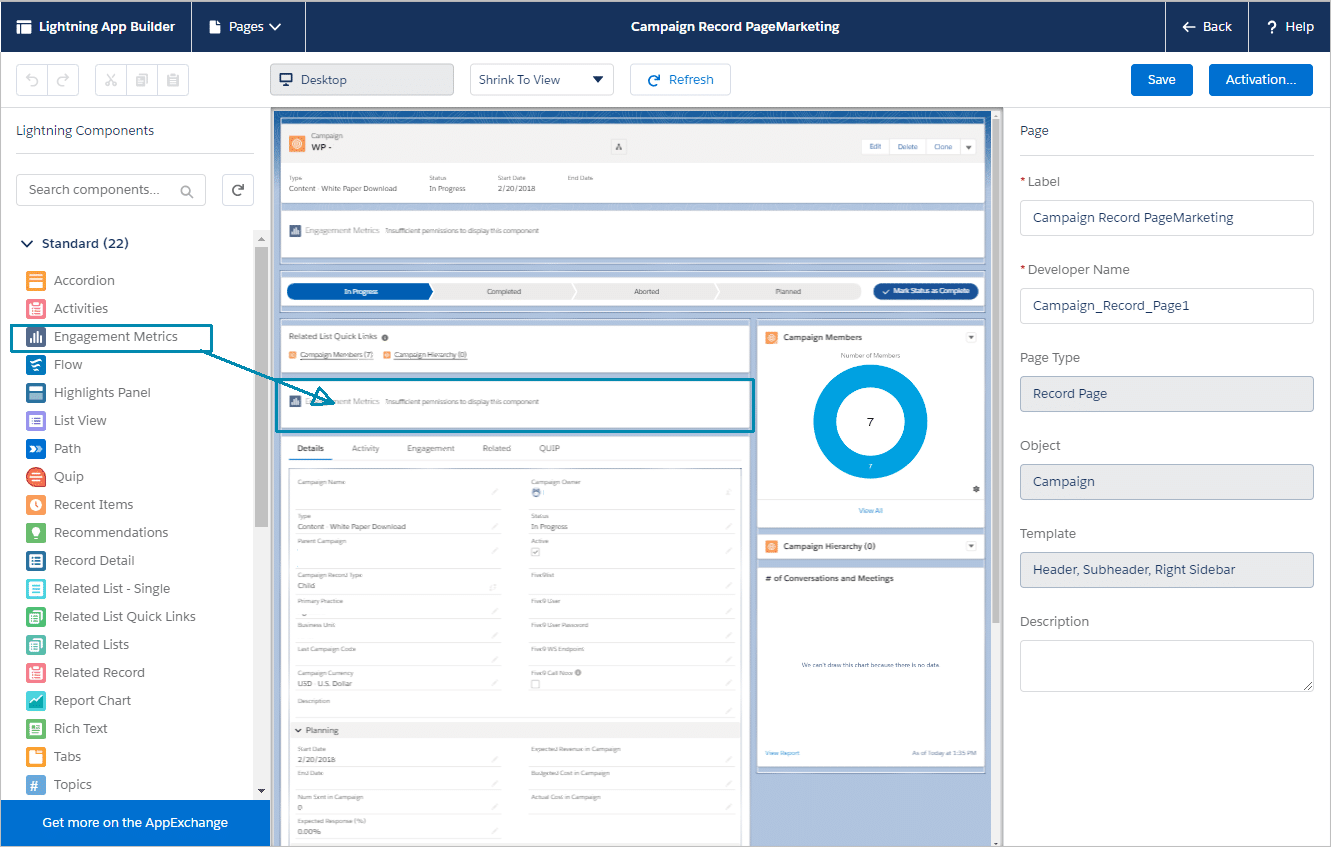
Engagement Metrics Fields for Campaigns
If you prefer not to use the widgets above (the Engagement Metrics Component) you can add more traditional fields instead.
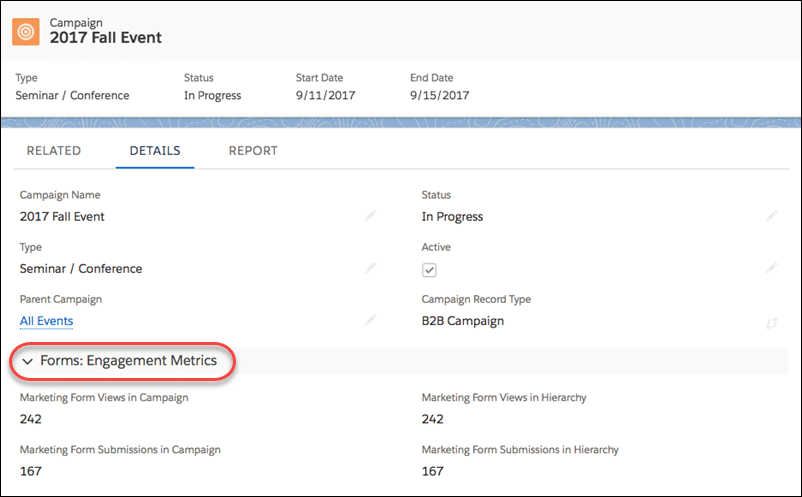
Add the Engagement Metric Fields to Campaign page layouts.
Let Salesforce Users see Engagement data in Campaign List Views
Want to see how Campaigns compare side by side? You can make the Engagement data appear in Campaign List views, and save their custom list views. They can even sort by column to see campaigns with the most form submissions or most email clicks.
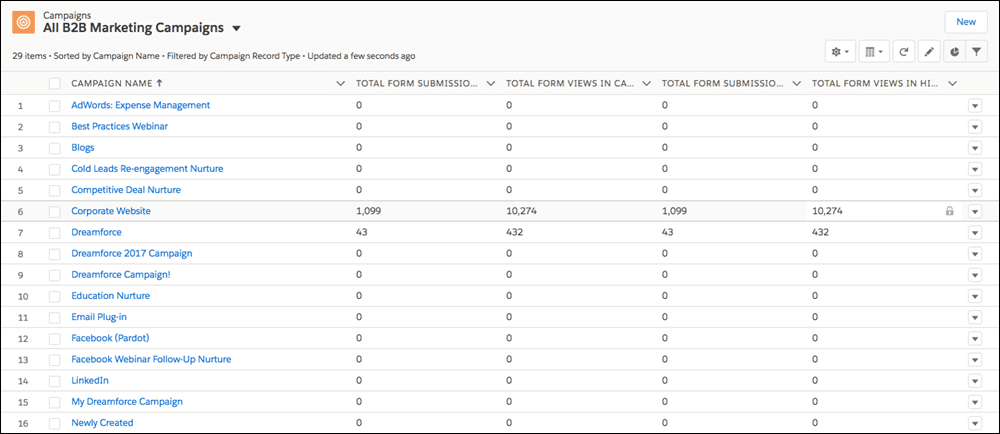
To get this, you can go to your Campaigns home, and select the gear/cog icon, then choose ‘Select Fields to Display’ from the menu.
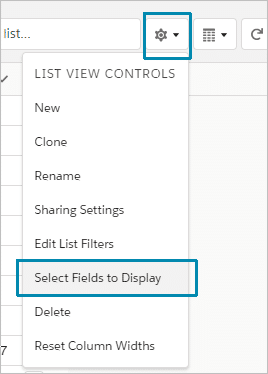
Then on the pop-up you can search for your fields and move them to the right side.
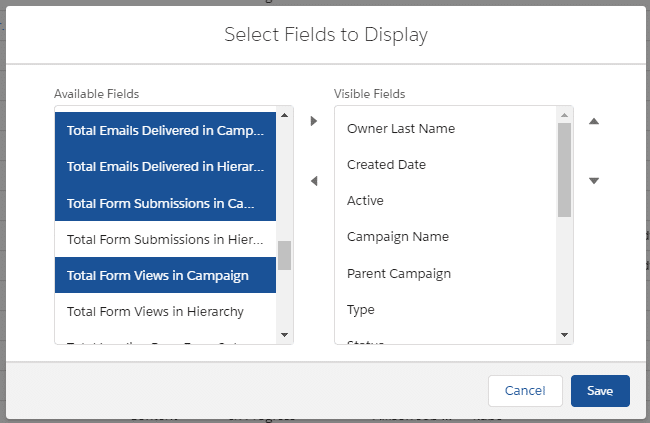
After that you can set up custom List Views for your teams, or let them make (and save) their own list views.
Now you’re all set with Pardot Connected Campaigns
This has been a long road, and thanks for sticking with me as I walked you through setting it up. Now I hope you’re as excited about the new Pardot Connected Campaigns features as I am!
In the near future I hope they release more ‘widgets’ (Campaign data) for Email Templates, since right now we only get email statistics for List Emails (like one-time send Newsletters or eblast emails).
Since nurturing is done with Engagement Studio, and Engagement studio requires you to use Email Templates, it seems like a great next step for a future release.
Need help setting all of Pardot Connected Campaigns up in Salesforce?
There is an overwhelming amount of things to set up to use Pardot Connected Campaigns correctly. Do you need help?
We would be happy to help you set everything up in Pardot and Salesforce and help you get the most out of this great tool. Contact us now for assistance.
Update – Want to read all of the blog posts in this series about setting up Pardot Connected Campaigns? Start here:
- Pardot Connected Campaigns: Why You Should Turn It On Today
- Pardot Connected Campaigns: First Steps to Setting It Up and Turning It On
- Pardot Connected Campaigns: Next Steps and Pardot Campaign Alignment
- Pardot Connected Campaigns: Final Steps and Adding to Salesforce (this article)
- Pardot Connected Campaigns: Campaign Alignment Gotchas
- Pardot Connected Campaigns: Campaign Member Sync