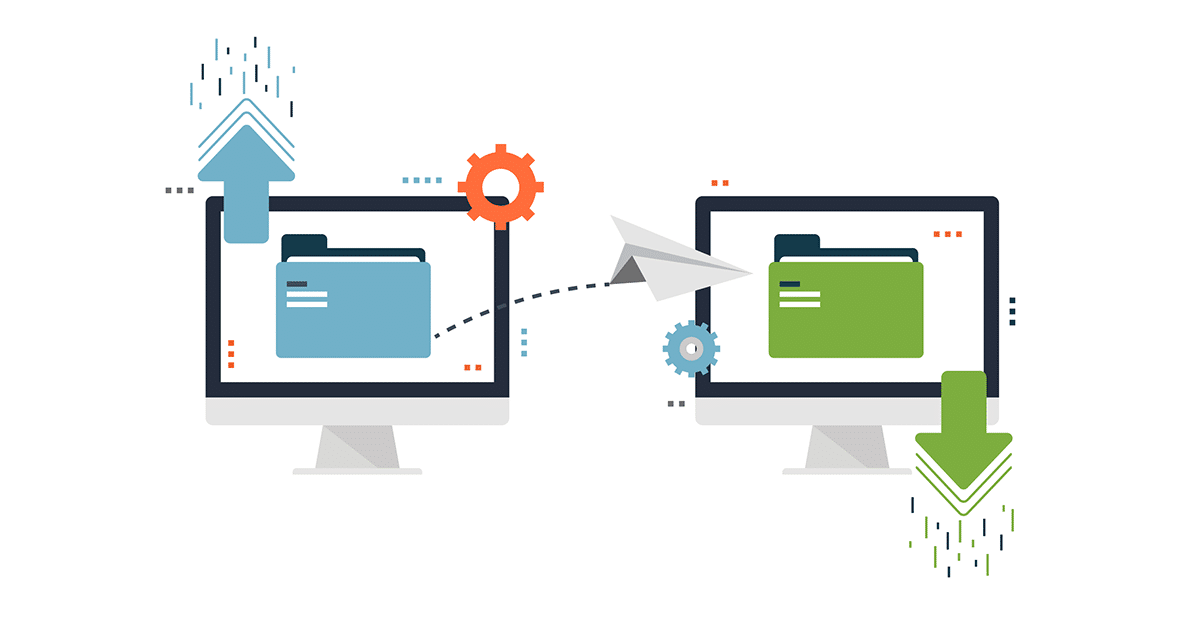If you are a user of the Pardot Classic app (pi.pardot.com), you will have noticed an alert of coming changes on how you access Pardot. What does this mean to you? What do you need to do before the Feb ‘21 change over to ensure a seamless as possible experience for administrators and users alike?
As your Pardot consultant, let’s review some of the main things you’ll want to know, and fill you in on a few things that may not be clear from the official documentation.
What’s changing?
As the Pardot User Migration Overview article states:
“Beginning on February 15, 2021 and coinciding with the Spring ’21 release, Pardot’s user authentication system will be discontinued and all users will be required to use Salesforce single sign-on (SSO).”
For Pardot Users this means: they will no longer use Pardot credentials (username/password) to login to Pardot; they will use their Salesforce login credentials instead.
For Pardot Admins, this may require a bit of planning and setup, depending on your situation. We recommend consulting the official User Migration Admin Guide for full details on this implementation process. If you’re using and Pardot API integrations, you’ll want to reach out to those providers to see if any action is required on your part. For more on this see “Pardot API” section in Pardot User Migration FAQ. If you’re utilizing the Pardot WordPress plugin, you’ll want to follow the step-by-step instructions available from the WordPress Plugin repository.
Is the old Pardot Login portal (pi.pardot.com) going away?
In short, no. Users will still be able to login to Pardot through the portal at https://pi.pardot.com, but they must use their Salesforce credentials via the “Login with Salesforce” button. However, if your Salesforce Org has a custom login URL, Users may find it easier to login directly to Salesforce first, and then go to https://pi.pardot.com and use the “Login with Salesforce” button.
100 Free “Identity” User Licenses for Pardot Customers
One impact of this change that is causing some distress is: no more unlimited free Pardot-only users. Instead, Salesforce is providing Pardot accounts 100 free “Identity User” Salesforce licenses that can be used to provide Pardot Classic access to Pardot-only Users who do not need a full CRM license. According to Salesforce, this is will be more than enough licenses for the vast majority of Pardot Customers. Admins shouldn’t stress too much about using up these free licenses by assigning them to users (e.g. outside contractors, interns, etc.) who only need temporary access. You can always reuse/update old Identity User Accounts if necessary.
It’s worth noting these Free Identity User Licenses only provide access to Pardot Classic — NOT the Pardot Lightning App. As such, it’s worth considering purchasing full CRM licenses for these Pardot Users, since most all new features for Pardot (e.g. Snippets, Lightning Email Builder, etc.) are exclusive to the Lightning App.
Does this impact Pardot User Roles?
It depends. If User Sync is NOT enabled in your Org, then there no impact for you. Pardot User Roles (Administrator, Marketing, Sales, etc.) continue to be controlled in Pardot from the individual user profile settings.
However, if User Sync IS enabled, it will impact how you control User Roles for your Pardot-only Users. Going forward, Pardot User Roles will work the same way it does for your other Pardot + Salesforce Users — Roles are inherited from their Salesforce User Profile. So if the Identity Profile is mapped to the “Administrator” Role, all your Pardot-only Users assigned to that Profile will inherit the “Administrator” role.
If you do not want ALL Pardot-only Identity Users to have the same role, a little extra setup is required. You will need to create a duplicate Identity Profile for each Role needed. Just copy the existing Identity Profile, and name each duplicate according to its Role (e.g. “Identity User – Administrator,” “Identity User – Marketing,” etc.). Then navigate to Salesforce Connector Settings and map each Identity Profile to the appropriate User Role.
If User Sync was enabled before Summer ’20 Release — Heads up!
If you were one of the few who enabled Salesforce User Sync before Summer ’20 release, you might find that Pardot cannot “see” your new Identity User Accounts or Identity Profile(s). If this sounds familiar, it probably means you never opted-in to managing Pardot users from Salesforce. You’ll have to do that before you can complete the user migration. Download the Salesforce User Sync Implementation Guide, and follow those directions closely.
Impact on Pardot API Integrations
Since this change affects authentication, you will also want to assess if you currently are using the Pardot API for third-party integrations. If so you will need to update those properties with any new user information created with either a CRM user license or an Identity License. For more on this see “Pardot API” section in Pardot User Migration FAQ. If your organization is utilizing the Pardot WordPress plugin, see the Step-by-step instructions are available from the WordPress Plugin repository.
In our next blog post, we will go into depth about the actions required from the User’s side of this migration process, including best practices for logging into Pardot going forward. If you need help with how to implement Pardot or Pardot training, contact us at Invado Solutions, your Pardot consulting service.