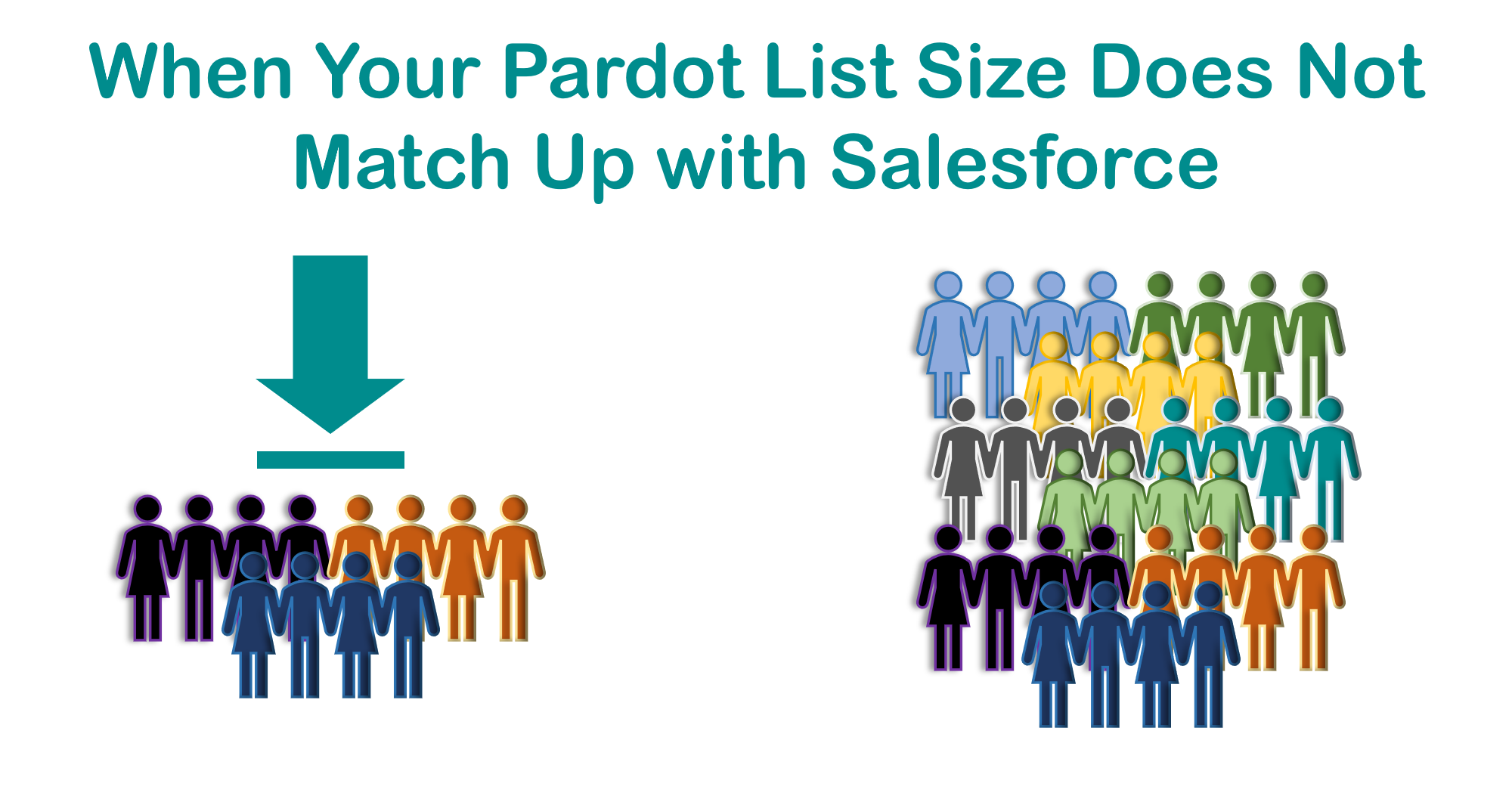There are a number of problems which we see over and over again in the Pardot community. The good news is they often have a fairly simple solution. This series of blog posts will cover the most common Pardot support questions, and detail common solutions.
Sending email is a key part of marketing, and the email list is the most important part. Any time the list is smaller than expected is a problem.
This question has been phrased a couple of different ways in the Salesforce Trailblazer community for Pardot:
- I sent an email and the list said it was 1,000 people, but why did only 900 emails go out?
- I made a dynamic list but the number looks too low – what is wrong?
There are a few different quirks that can help explain these.
A Pardot email list can contain duplicate records – but Pardot will not send duplicate emails
If your Pardot account has the feature ‘Allow Multiple Prospects with the Same Email Address’ (AMPSEA), then this can skew your numbers a bit.
For example: You have two Salesforce records for John Doe, and both use the email address john.doe@example.com. In this case, Pardot will also have two Prospect records for John Doe, one for each Salesforce record. (You can easily see this by comparing the CRM ID on the two Prospect records – they will be different.)
When you prepare your email list, both Prospect records for John can be added to the same list.
But when you send the email, Pardot will recognize that John is in the list twice (based on identical email address) and will only send one email to John, not two.
Pardot protects your email reputation by preventing you from inadvertently spamming John with duplicate emails.
How can you tell if you have duplicate records on your list?
The fastest way to determine if you have duplicates is to export the list to a CSV file, and then open with Excel and use the ‘highlight duplicates’ feature or the ‘remove duplicates’ feature.
You can quickly see the results of the duplicates, and determine if you should merge duplicates.
Pardot Pro Tip: if you decide to merge duplicates it should be done from inside of Salesforce, since Salesforce is the database truth for your contact list. The merges will sync down to Pardot with the next Pardot/Salesforce sync.
Your Pardot dynamic list looks too low
Dynamic Lists are awesome segmentation tools in Pardot, but the results can sometimes surprise you. There are several possibilities that may make your email list numbers look too low.
Using ‘match all’ instead of ‘match any’ on Dynamic Lists
As you make up your Dynamic List criteria it is easy to forget to switch from ‘match all’ to ‘match any’ in the settings.
- Match all = AND
- Match any = OR
For example, if you would like to build a list targeting all prospects in New York OR Texas OR Florida, you should set your rule to ‘match any’ (which puts ‘or’ between the rules).
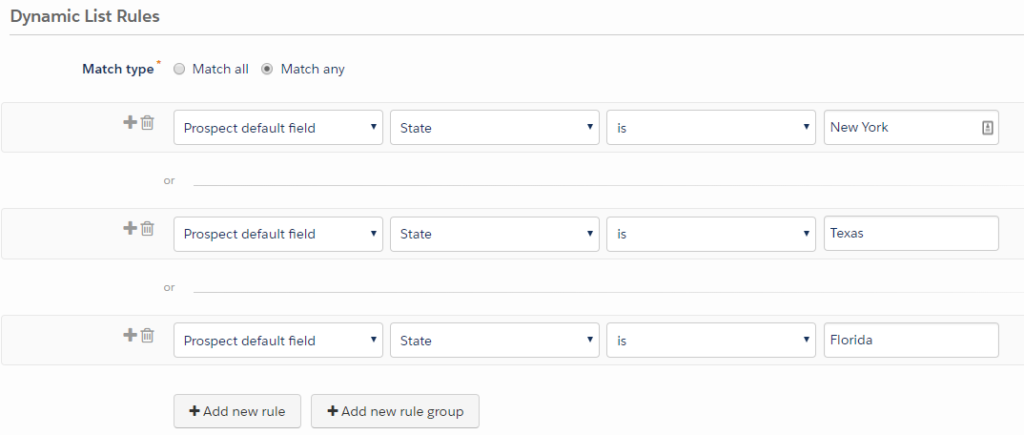
If you run the list, but use ‘match all’ (the default) you will find no prospects will have their State field values as ‘New York AND Texas AND Florida’ so zero results are returned.
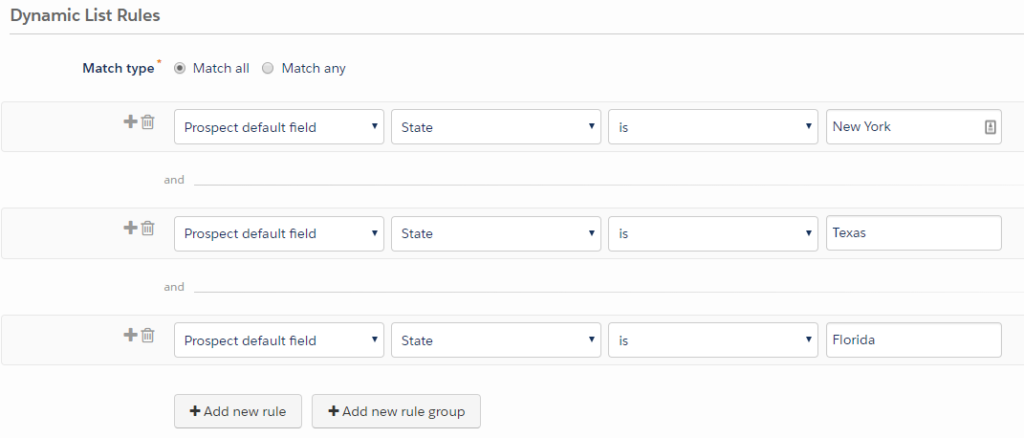
Carefully examine your Dynamic Lists for errors. A complicated Dynamic List you will likely have Rule Groups and single Rules, so you may have a quick fix.
Pardot lists include Mailable and Unmailable numbers
Sometimes you may build an email list and the ‘total’ number looks good, but when you go to send the list the number looks smaller than you expected.
The list may contain a high number of unmailable prospects.
Click into your email list and review the numbers across the top.

The first number is total results. The second number is the mailable count. The third number is percent mailable.
There is no way to make the unmailable prospects suddenly mailable. But if your list is too small you can consider casting a ‘wider net’ to have more results.
Small email list numbers can be improved
Work through the easiest troubleshooting to see what might be wrong. Sometimes a simple correction will get your list back in shape.
Still have segmentation problems? Contact us for help.