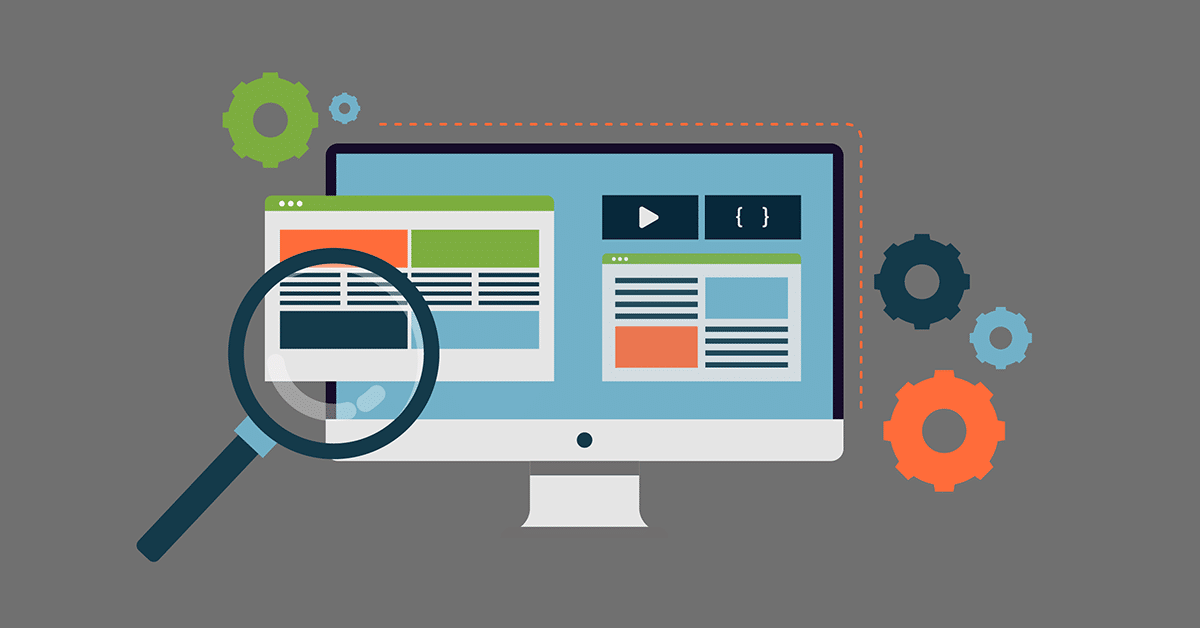In our previous post, we helped to clarify some basic info about what the User Migration is and what it isn’t. In this post, we’ll walk Users step-by-step through the User-side of the migration process, including:
- Activating a new Pardot-Only Salesforce Identity User Account
- Activating/Logging in Using SSO for the 1st time
- Ongoing best practices for accessing Pardot
Activate New Pardot-only Identity User Account
Pardot Users who already have a CRM User account but have not yet activated SSO can skip this section and go straight to the SSO setup.
If your Pardot-only users are unfamiliar with Salesforce or never had a CRM account before, the process might be a little confusing. Especially since, after logging in, they aren’t taken to Pardot or given any clue at all what to do next. As your Pardot consultant, we’re providing this walkthrough with those people in mind.
From “Welcome to Salesforce” Email: Verify Account
Once their Identity User account has been created, Users will receive a “Welcome to Salesforce” email. Click “Verify Account.”
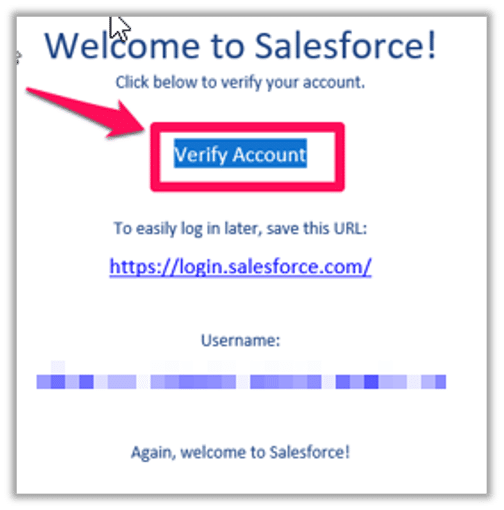
Set Password/Security Question: Click “Change Password”
Tip: Use the same password as your old Pardot-only account (if it meets requirements) to keep things simple.
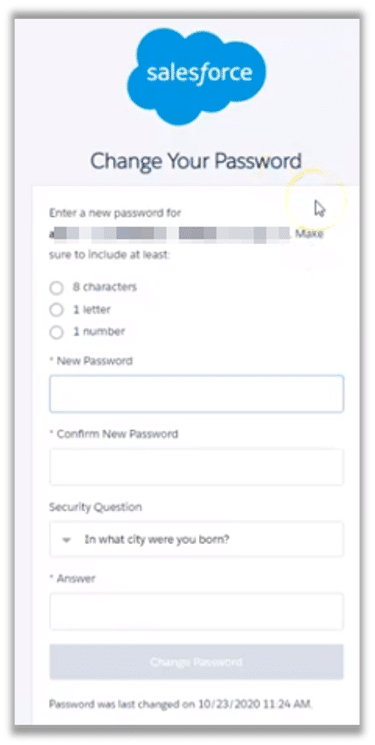
Users might get this screen (if Salesforce has Lightning Experience enabled).
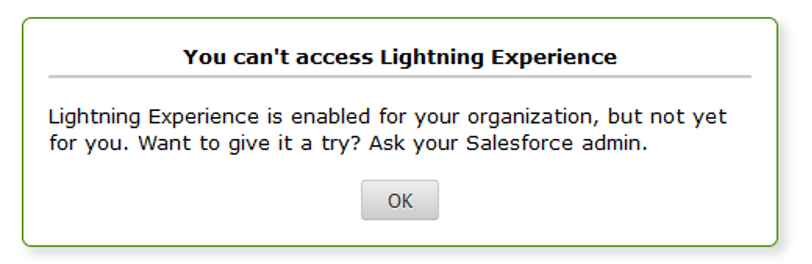
Login Success ➜ Salesforce App Launcher
After successfully setting/changing the password, Users will be redirected to a page in Salesforce —NOT Pardot. The content of the page may be different based on how the Salesforce org is setup, but it might look something like this App Launcher.
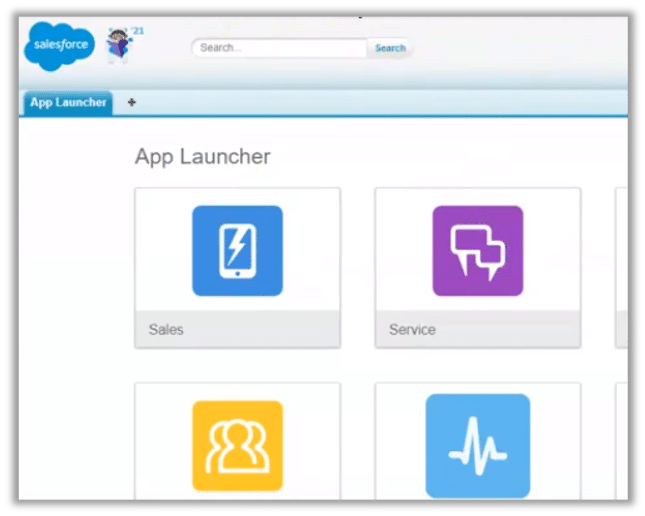
SSO Authentication/Activation
Whether Users just activated a new Identity User account, or already had a CRM account but never enabled SSO for Pardot, the first login after SSO has been enabled might be a little confusing.
To prevent confusion, we recommend logging directly into Salesforce first (if you’re not logged in already), and then proceeding with steps below.
Go to pi.pardot.com, click “Log In with Salesforce”. (Pardot Classic Standalone App: https://pi.pardot.com/)
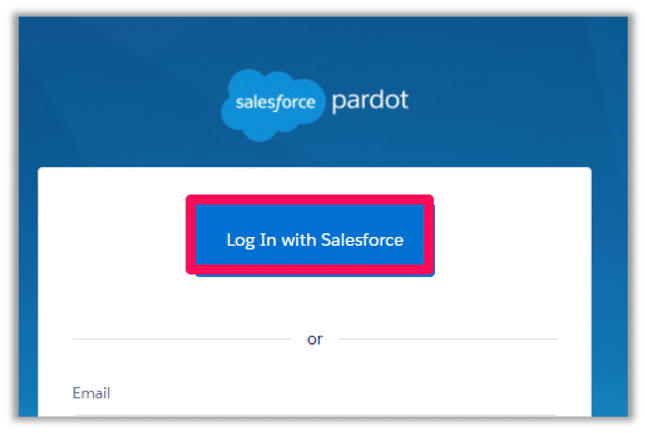
Enter Salesforce User Login Credentials (if prompted) ➜ Allow Access to Pardot SSO
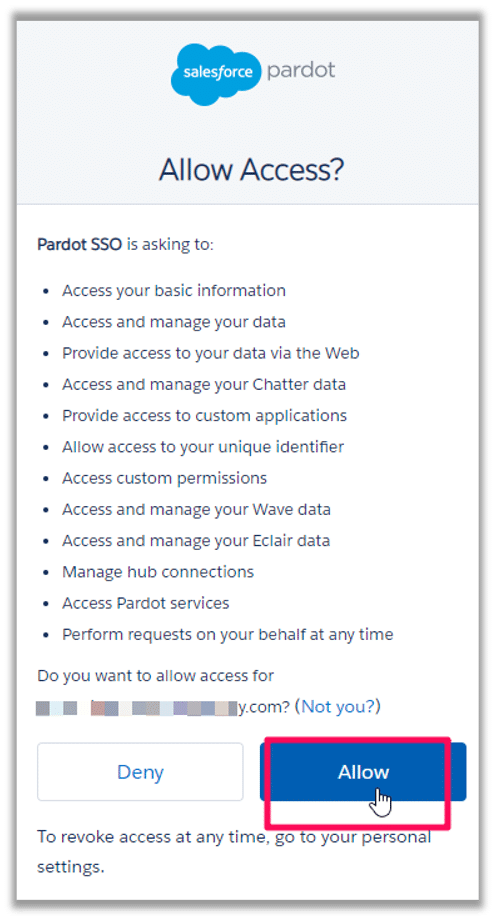
Now, verify your Pardot Account using old Pardot-only password/login credentials
Users should be sure to use their Pardot login credentials (Username/Password) here, NOT their Salesforce credentials (if the two are different).
This will be the last time you’ll ever use the Pardot login credentials.
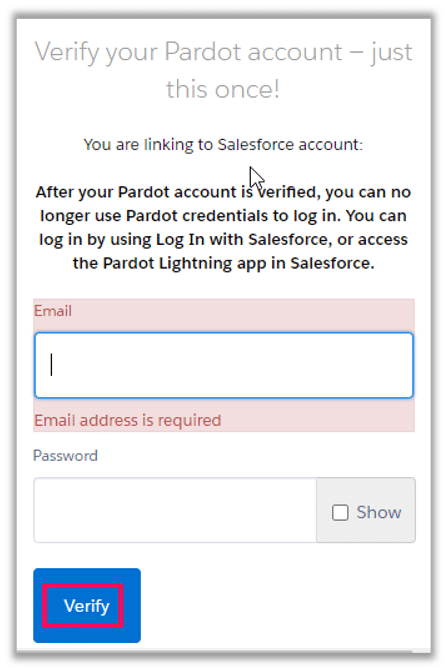
You’re in!
If you see the Pardot Dashboard (pictured below) — congratulations, you’re in!
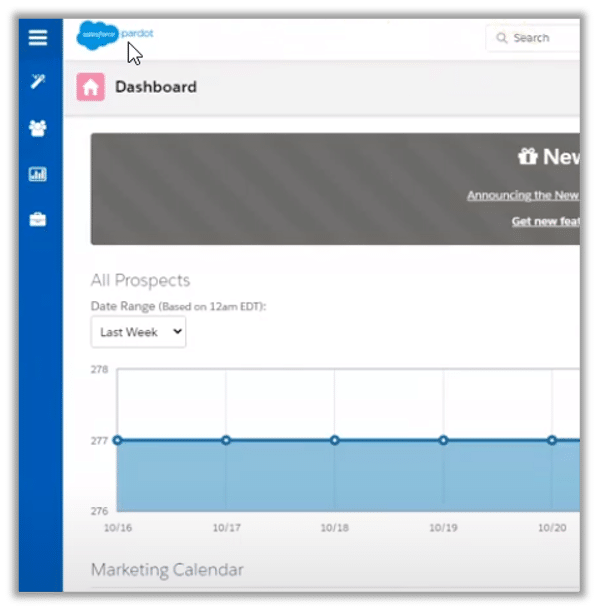
Ongoing Best Practice: Accessing Pardot
Login via pi.pardot.com – still the best way for most users.
The “pi.pardot.com” login is NOT going away in the foreseeable future, but we’re not really sure right now how it will change after Feb 15, 2021. What we do know is that we’ll at least be able to login a pi.pardot.com using our CRM credentials via the “Login with Pardot” button. This will probably still be the best way to login for most users.
Enforced Logins via Custom Salesforce URL
For other users it might be easier to login directly to Salesforce. This especially includes users of Salesforce Orgs with a custom login URL that prevent users from logging in via https://login.salesforce.com
If your Salesforce Org enforces logging into Salesforce via custom login URL, you may find that the “Login with Salesforce” button doesn’t accept your login credentials. If that’s the case, you might ask your Salesforce Admin nicely to disable that Login Policy.
Setup > Company Settings > My Domain

But if that doesn’t work, you can just:
1. Login directly to Salesforce from custom URL.
a. Custom URL should be noted on the “Welcome to Salesforce” email:
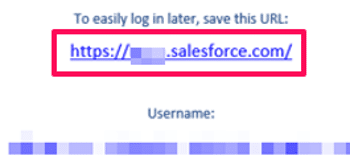
2. Then go to “pi.pardot.com” and use the “Login with Salesforce” Button. This should take you directly to Pardot if you’re already logged into Salesforce.
Logging In/Out of Multiple Salesforce User Accounts
Pardot-only Users who need to switch between multiple Salesforce User accounts may also find it easier to login directly via Salesforce.
One common example: User has their own individual Pardot-only User Account, but shares someone else’s full CRM User Account. These folks will either need to:
- Use Pardot on one web browser (e.g. Chrome), and Salesforce on another (Firefox).
- Log in/out of Salesforce User Accounts when switching between users.
If Users need to switch between multiple Salesforce Accounts in the same browser, going forward we recommended logging out of BOTH Salesforce AND Pardot. Why? If you are logged into your shared CRM account, and then try using the “Login with Salesforce” button on pi.pardot.com — you’ll find yourself in Pardot under the shared CRM User’s account.
As a Pardot consulting service, we can help you with how to implement Pardot as well as ongoing Pardot training. Contact us at Invado Solutions.