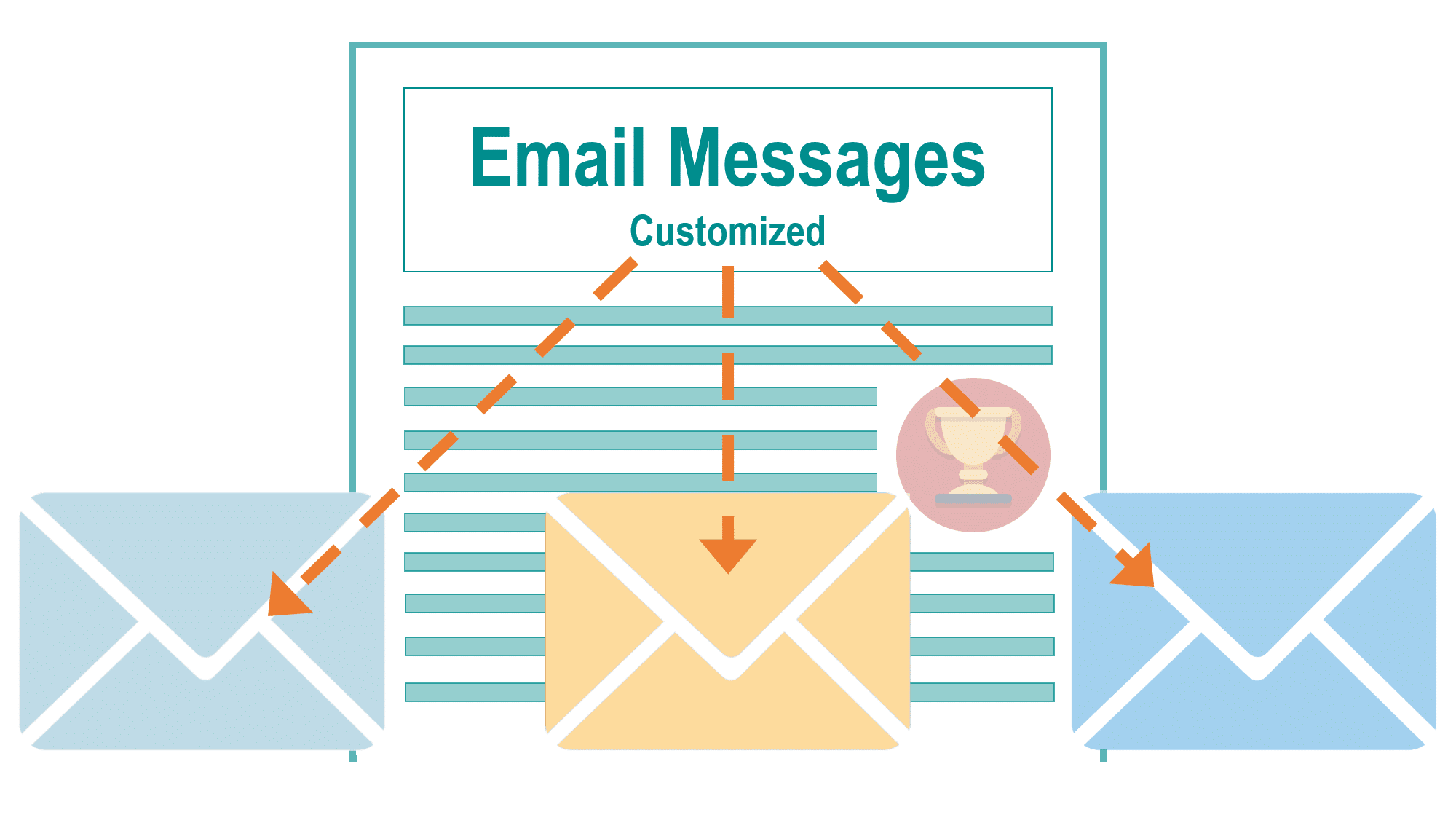Have you ever wanted the ability to have one email template, but send a customized message to different audiences?
You can do this easily with Pardot Dynamic Content.
Personalize your messages with Pardot Dynamic Content
According to Pardot, Dynamic Content allows one to:
“display custom HTML on your website or Pardot forms, landing pages, layout templates, and emails based on prospect criteria. When a prospect matches the criteria for your dynamic content, a variation of the content displays.”
Available on the middle and top pricing tiers, this is one feature that makes all the difference in your marketing efforts.
Start personalizing the experience that your prospects have with your brand.
Not sure if you have it? Look for it in Pardot under Marketing > Content > Dynamic Content.
If you don’t see the menu option for Dynamic Content then you don’t have it. You should call your Salesforce Account Exec today and ask for it. (Seriously – all Pardot users should have this feature. If you don’t, inquire about upgrading or buying it as an add-on. It’s worth it.)
All Dynamic Content relies on the fields you have made in Pardot (and, by extension, the fields you have synced to Salesforce).
Leverage it smartly, and you can communicate different content between your clients and prospects, and communicate with different segments of your audience in different ways.
Start small – pick something where you can use Dynamic Content today
My favorite way to use this is to put it at the top of a Pardot form, and when known (cookied) Prospects come to a form, they will see a message welcoming them back by name.
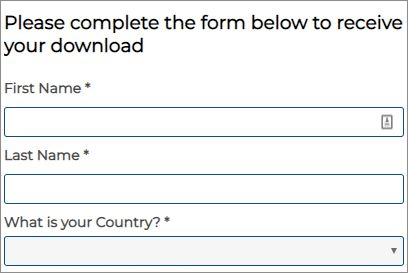
Uncookied prospects (no prospect record) get a neutral experience. Cookied prospects are welcomed by name.
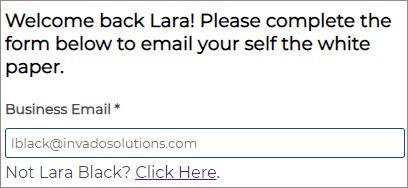
People like it when you know who they are, and this instantly upgrades the Prospect’s experience on your website.
This is an easy personalization to set up. As previously mentioned, personalization relies on the fields that prospects have filled in (or not).
It also relies on whether or not a prospect has an active browser cookie.
What makes a cookied prospect different than an un-cookied prospect? Pardot knows their email address is tied to a certain browser cookie.
And what does every email address have? An ‘at’ symbol in their email: @
(You could use a period too, but the @ symbol is so fun.)
Setting up your Dynamic Content and using it on a form
Set up the Dynamic Content so that you are looking for ‘Variations are based on the value of field: Email.’
- Leave the default content blank. We will show nothing to un-cookied prospects.
- On Variation A, set it up so that when the field ‘Email’ contains an ‘at’ symbol: @
- They will see the message ‘Welcome back %%first_name%%
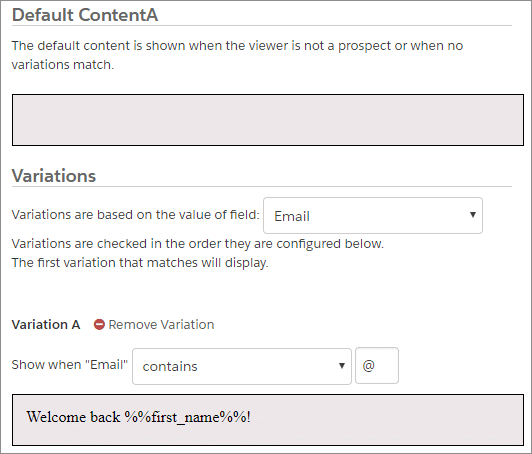
Now save your dynamic content, and find the button that says ‘View Embed Code.’ Click that to grab the snippet of Javascript.
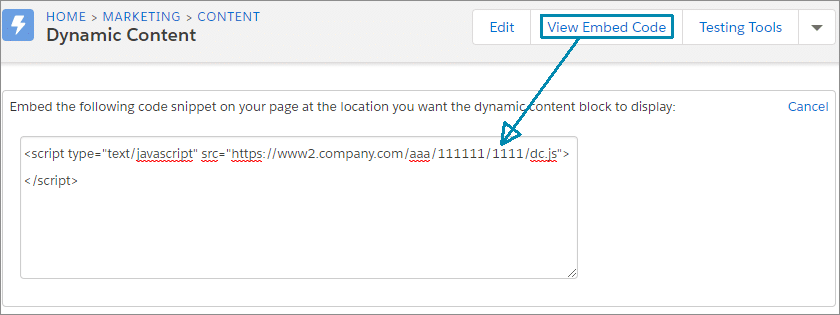
Copy the Javascript, and now go to the ‘Above Form’ section of a Pardot form. Click the button to expose the code, and paste in your Javascript and additional text.
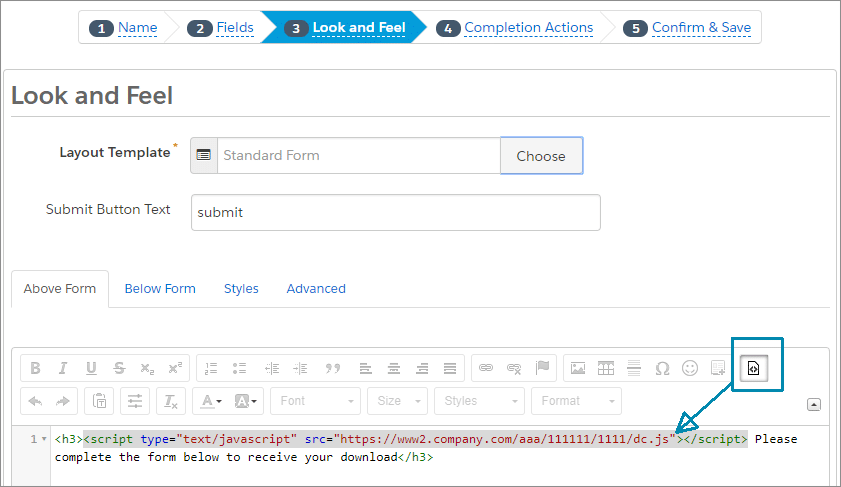
Save your form, and that’s it! If you have an active browser cookie, then viewing the form right away will show you the personalization.
If you do not have a cookie, then you will need to go fill out a form and obtain one before you see it in action.
Do the same to any additional Pardot forms you are using and soon you will look like you know your website visitor personally.
Getting excited about personalizing your website content, email campaigns, and forms?
Let us help you take Pardot to the next level. We can help you execute your marketing campaigns and put you on the road to success with marketing automation. Contact us today.