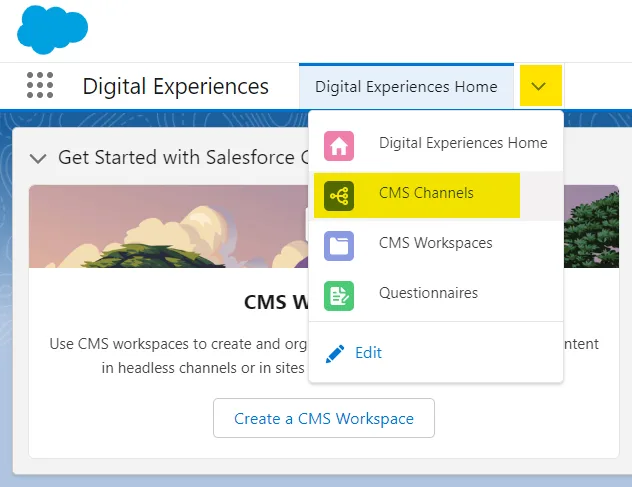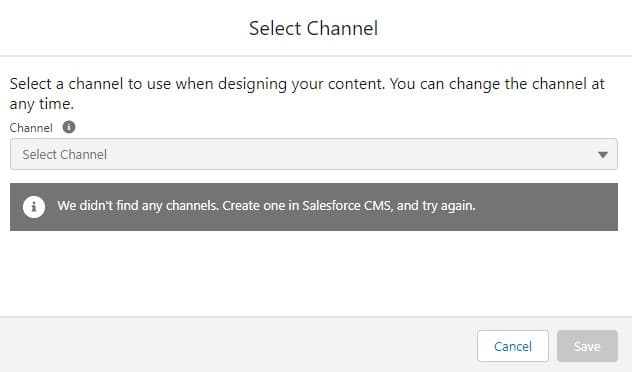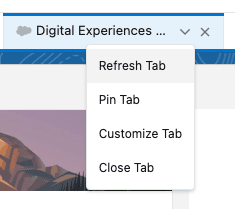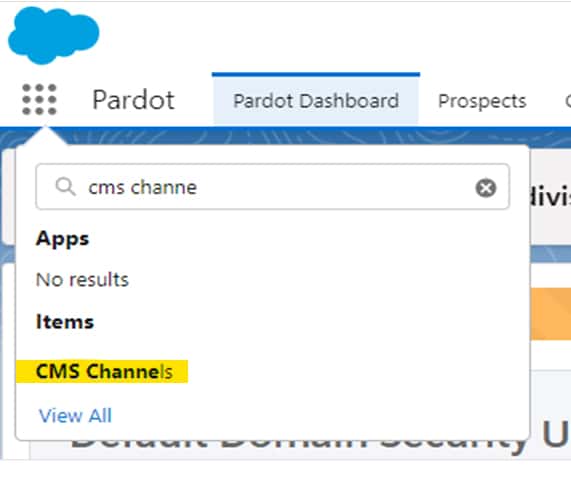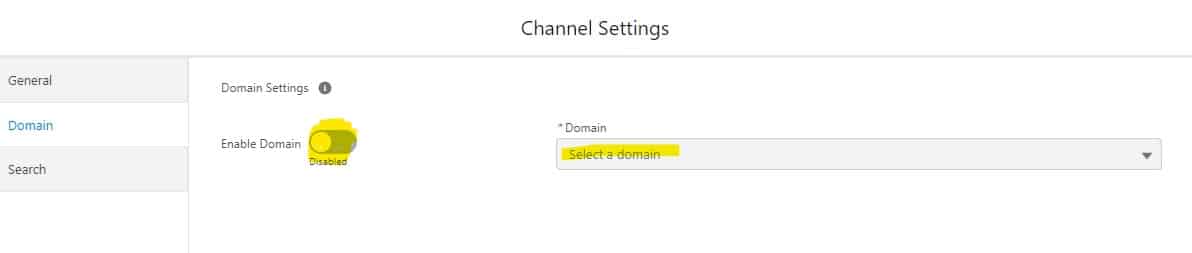If you are setting up the new Email and Landing Page Builders for Marketing Cloud Account Engagement (Pardot), and can’t select a channel in the last step of the setup process, then this tip may be helpful for you.
When you click on the Select Channel button:
You receive this error:
This is because you need to have a domain enabled for your CMS Channel. (Note: Salesforce CMS has been renamed to Digital Experiences.)
When you’re in Digital Experiences, Salesforce’s instructions say to click on the arrow on the home tab and select CMS Channels. Many times when setting this up, I’ve seen this instead:
Now what?
When you navigate to workspaces and select channels, you realize you can’t edit them there.
You can click on the App Switcher and search for CMS Channels, but many times it doesn’t appear here either.
This is because the CMS Channel tab is not set to default on for your profile.
- Navigate to Setup > Profiles > Select the profile you wish to edit
- Click on Object Settings
- Find CMS Channel and click on it
- Click the Edit button
- Turn the tab to Default On and save.
- I recommend following these steps for the CMS Workspaces tab as well
Now you should see CMS Channels in the App Switcher. (Note: you may need to refresh your screen.)
Tip: you can also turn Digital Experiences Home and CMS Workspaces tabs as default on.
Open CMS Channels and you will now see the arrow to the far right of the channel you set up. Click on it and select edit.
On the Domain tab, select Enable Domain then choose the Domain you wish to use.
Save the channel.
Navigate back to Setup > Content Setup > Select Channel.
Your CMS Channel should be available to select now for the Pardot Lightning Email and Landing Page Builders.
Having Pardot issues? Need more tips on how to implement Pardot? Like this post? Let us know!